Define Layer 7 filter rules. This dialog displays when you select L7 on the Filter Rule Definition dialog.
Use this dialog to configure filters that allow or deny specific applications or application groups from running on the network, and specify class of service and traffic mirroring.
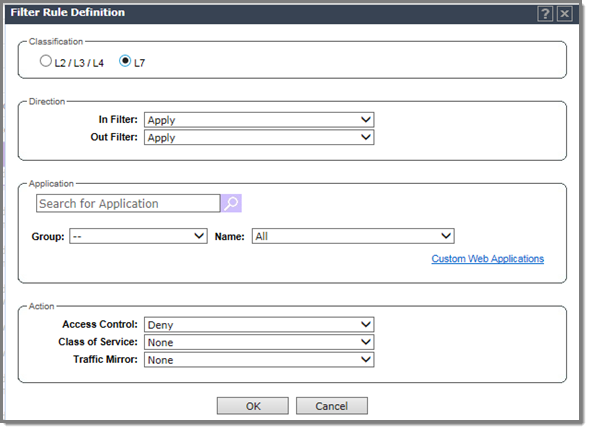
Filter Rule Definition Dialog - Fields and Buttons
| Field/Button | Description |
|---|---|
| Classification |
Select Layer 7 to configure options related to the application layer. For more information about layers 2-4, see Understanding the Filter Rule Definition Dialog. |
| Direction | |
| In Filter | Select which IPv4 addresses in the IP header to match for
traffic flowing from the station to the network. Options include:
|
| Out Filter | Select which IPv4 addresses in the IP header to match for
traffic flowing from the network to the station. Options include:
The role for outbound traffic rules may be impacted by the selection (mode) for Egree Filtering. For more information, see Configuring Egress Filtering Mode. |
| Application | |
| Application Search | Type the application to search for. The Group and Name fields are automatically populated when you select an application from the Search field. |
| Group | Internet applications are organized in groups based on the type or purpose of the application. Once you select an Application Group, the Name drop-down is populated with application names that are part of the specified group. See Application Groups. |
| Name | Names of applications that are a member of the specified group. |
| Custom Web Applications | You can include custom applications in the Filter Rule Definition dialog. For more information. see Including Custom Apps. |
|
Note: A role can be configured with application
visibility rules and rules referencing IPv6 classifiers, but the application
visibility rules are ignored for http[s] flows over IPv6. They will continue to
apply to flows over IPv4.
|
|
| Action | |
| Access Control | Select from one of the following:
|
| Class of Service | Select an existing class of service from the drop-down
list. For information about how to configure a Class of Service, go to Configuring Roles. |
| Traffic Mirror | Select from one
of the following:
|
| OK | Click to add the rule to the filter group. The information is displayed in the role rule table. |
| Cancel | Click Cancel to discard your changes. |