To have session availability, you must ensure the following:

Note
If you haven‘t configured the fast failover feature, the Enable Session Availability checkbox is not displayed.To Verify the Session Availability Feature Is Configured Correctly:
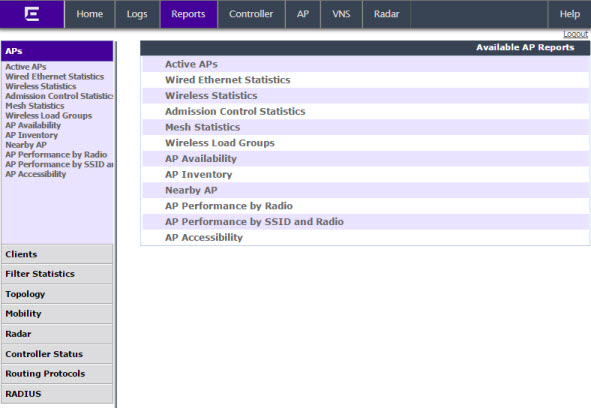
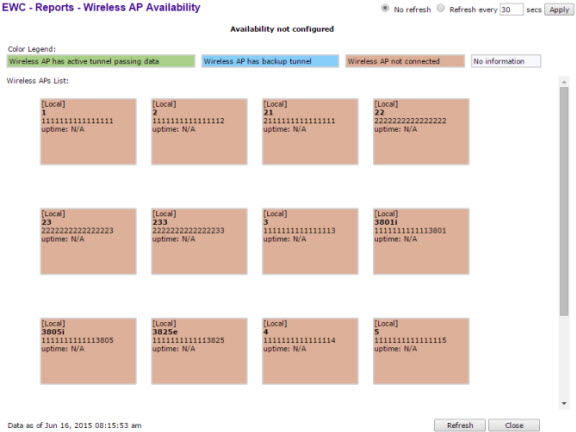
If the statement reads Availability link is up, the availability feature is configured correctly. If the statement reads Availability link is down, check the configuration error in logs. For more information on logs, see the Extreme Networks ExtremeWireless Maintenance Guide.

 Print
this page
Print
this page Email this topic
Email this topic Feedback
Feedback