Viewing
Configuration Restore/Import Messages
The Restore/Import tab displays the most recent configuration restore/import results.
To View Restore/Import Messages:
-
From the top menu, click Logs. The Logs & Traces screen displays.
-
Click the Restore/Import tab. The restore/import message screen displays.
-
To refresh the restore/import message screen, click Refresh.
-
To export the restore/import
message screen, click Export. The File Download dialog is
displayed.
-
Do one of the following:
- To open the file, click
Open.
- To save the file, click
Save, and then navigate to the directory location you
want to save the file. Click Save.
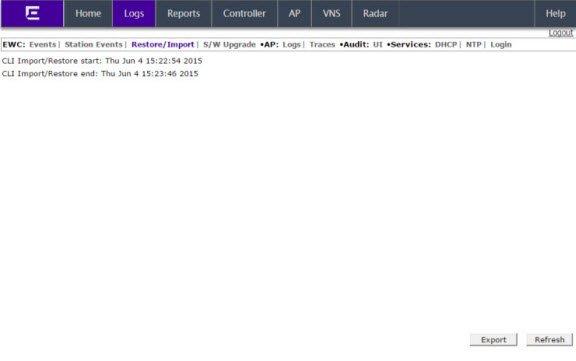

 Print
this page
Print
this page Email this topic
Email this topic Feedback
Feedback