The Basic Settings screen displays:
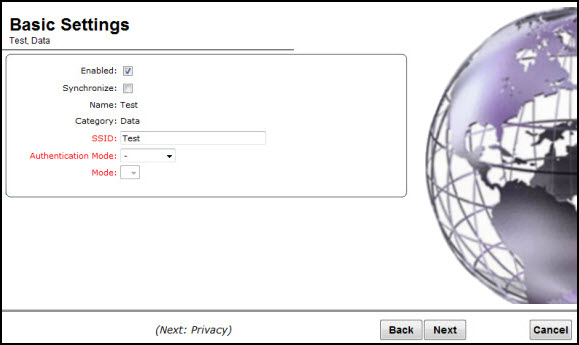
Data VNS Basic Settings Page - Fields and Buttons
| Field/Button | Description |
|---|---|
| Enabled | By default, the Enabled checkbox for the new VNS is enabled. A VNS must be enabled for it to be able to provide service for mobile user traffic. |
| Synchronize | By default, the Synchronize checkbox for the new VNS is disabled. |
| Name | Identifies the name of the VNS. |
| Category | Identifies the VNS category. |
| SSID | Identifies the SSID assigned to the VNS. |
| Authentication Mode | Click the type of network assignment for the VNS. There are two options for network assignment, Disabled or 802.1x. |
| Mode | Click the VNS mode you want to assign:
|
| Routed Data VNS | |
| Gateway | Type the controller's own IP address of the topology associated with that VNS. This IP address is the default gateway for the VNS. The controller advertises this address to the wireless devices when they sign on. For routed VNSs, it corresponds to the IP address that is communicated to mobile users (in the VNS) as the default gateway for the VNS subnet. (Mobile users target the controller's interface in their effort to route packets to an external host). |
| Mask | Type the appropriate subnet mask for this IP address to separate the network portion from the host portion of the address (typically 255.255.255.0). |
| Enable Authentication | This option is enabled by default if the Type is 802.1x. |
| Enable DHCP (Dynamic Host Configuration Protocol) | By default, this option is enabled for a routed data VNS. |
| Bridged Traffic Locally @ AP Data VNS | |
| Tagged | Select if you want to assign this VNS to a specific VLAN. |
| VLAN ID | Type the VLAN tag to which the controller will be bridged for the data VNS. |
| Untagged | Select if you want this VNS to be untagged. This option is selected by default. |
| Enable Authentication | If applicable, select this checkbox to enable authentication for the new data VNS. This option is enabled by default if the Type is 802.1x. |
| Bridge Traffic Locally at EWC Data VNS | |
| Interface | Click the physical port that provides the access to the VLAN. |
| Interface IP address | Type the IP address of the controller‘s interface on the VLAN. |
| Mask | Type the appropriate subnet mask for this IP address to separate the network portion from the host portion of the address (typically 255.255.255.0). |
| VLAN ID | Type the VLAN tag to which the controller will be bridged for the VNS. |
| Enable Authentication | If applicable, select this checkbox to enable authentication for the new data VNS. This option is enabled by default if the Type is 802.1x. |
| Enable DHCP | If applicable, select this checkbox to enable DHCP authentication for the new data VNS. |
Click Next. The Authentication screen displays.