Viewing Wireless Controller Station Logs
To view wireless controller station logs:
-
From the top menu, click
Logs.
-
Click EWC: Station Events. The Station Events
screen displays and the events are displayed in chronological order.

Note
Station log generation is controlled by the “Report
station events on controller" checkbox on the wireless page.
The
table is sortable on all column (ascending and descending), if you close
this log window and open it again within the same GUI session, it
remembers you previous column sorting option, plus it has multi-column
sorting.
-
To sort by multiple
columns, click the first column, hold down the [Shift]
key, and then click the next column. As many columns as you wish can be added to
the sort.
-
Click on MAC addresses
in Station MAC Address column to see up-to-date details about the particular
station.
-
Click the Search box and enter text.
The information is filtered automatically as you type and only lines which match
this text in any column (on all pages) are displayed.
-
Click Refresh to refresh the log.
This log doesn't refresh automatically (the same as other logs).
-
To export the Station
log screen, click Export. The File Download
dialog is displayed. Do one of the following:
- To open the log file, click
Open.
- To save the log file, click
Save, and then navigate to the directory location
you want to save the file. Click Save.
-
Click Close to close this log
window.

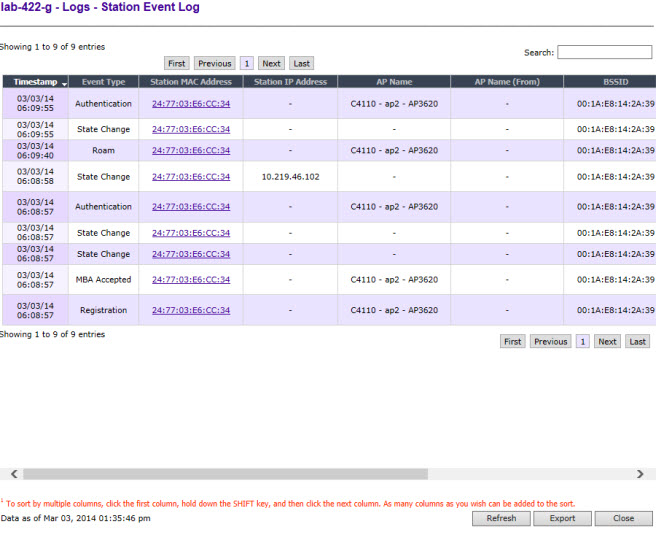

 Print
this page
Print
this page Email this topic
Email this topic Feedback
Feedback