To assign RADIUS servers for authentication:
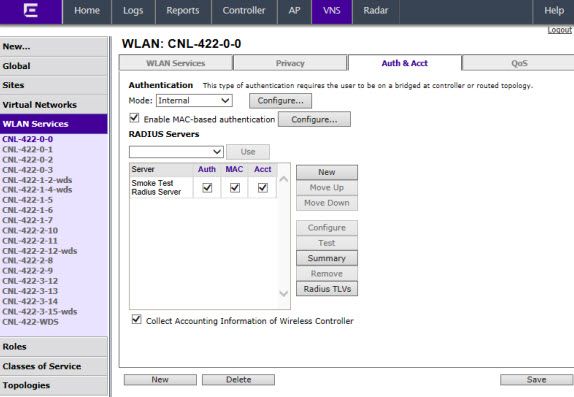
WLAN Services Auth & Acct Tab - Fields and Buttons
| Field/Button | Description |
|---|---|
| Authentication | |
| Mode | Select an authentication
mode from the drop-down list:
|
| Configure | Click to configure the selected mode. For more information, see Configuring Accounting and Authentication. |
| Enable MAC-based authentication | Select to enable the RADIUS server to perform MAC-based authentication for the VNS with Captive Portal. |
| RADIUS Servers | Select the server you
want to assign to the WLAN Service from the drop-down list,
then click Use. The server name is added to the Server table of assigned RADIUS servers. The selected server is no longer available in the RADIUS servers drop-down list. The RADIUS servers are defined on the Global Settings screen. For more information, see Defining RADIUS Servers and MAC Address Format. In the Server table, select the checkboxes in the Auth, MAC, or Acct columns, to enable the authentication or accounting, if applicable. |
| Collect Accounting Information of Wireless Controller | Select this checkbox to enable Controller accounting. |

Note
Both MAC-based Authorization settings work together so that a station can be allowed onto a WLAN Service if it passes MAC-based authentication or Captive Portal authentication. Owners of known stations do not have to enter credentials and owners of unknown stations can get onto the network, if authorized, via Captive Portal.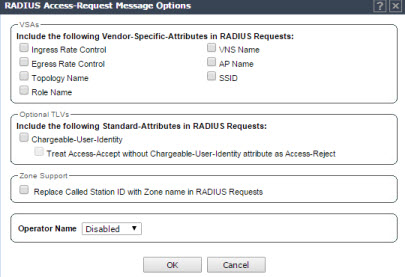
RADIUS TLVs Dialog - Fields and Buttons
| Field/Button | Description |
|---|---|
| VSAs | |
| Vendor-Specific-Attributes in RADIUS Requests | Select the appropriate
checkboxes to include the Vendor Specific Attributes (VSAs)
in the message to the RADIUS server:
For more information, see Defining Common RADIUS Settings. |
| Optional TLVs | |
| Chargeable-User-Identity | Select to NOT return a Chargeable-User-Identity attribute for the RADIUS Server. |
| Treat Access-Accept without Chargeable-User-Identity attribute as Access-Reject | Select to enable feature. |
| Zone Support | |
| Replace Called Station ID with Zone name in RADIUS Requests | Select this checkbox to allow the RADIUS client to send the AP Zone as the Called-Station ID instead of the radio MAC address. This feature can be enabled regardless of whether the Site is using centrally located or local RADIUS servers. |
| Operator Name | Select the name of the user assigned to this RADIUS server from the drop-down list. Once a name is selected, a text box displays to allow text to be entered. |