Adding Authorized APs
You do not have to manually
add APs to the authorized AP list. The controllers create the list automatically.
However, sometimes you may need to do this manually:
- An AP of a controller that is not sending information to the Analysis Engine is included on the Scanning APs screen. Devices should be able to roam between that AP and the APs of the controllers managed by the Analysis Engine.
- When adding a foreign AP (External or Internal Honeypot, or Rogue AP) to the list of
Authorized APs, accidental countermeasures applied to that AP can be prevented.
- You
have a third-party AP that its authorized devices should be allowed to use even
though the AP is not managed by a controller.
To add an Authorized AP
-
To add Friendly access
points manually to the Authorized APs list, from the
Authorized APs screen, click New. The
Authorized APs dialog displays.
-
In the Authorized
APs dialog, type the following:
- MAC
Address — Specifies the MAC address for the AP
- Description— Specifies a brief description for the AP
-
Click Save. The new access point is displayed in the authorized APs list.
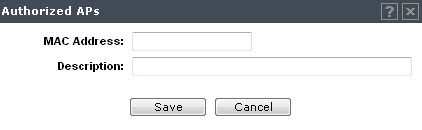

 Print
this page
Print
this page Email this topic
Email this topic Feedback
Feedback