The Basic Settings screen displays:
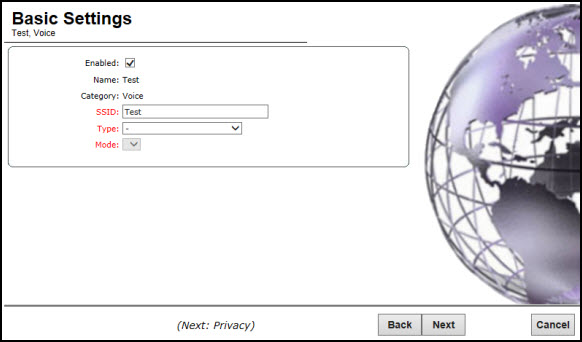
Voice VNS Basic Settings Page - Fields and Buttons
| Field/Button | Description |
|---|---|
| Enabled | By default, the Enabled checkbox for the new VNS is enabled. A VNS must be enabled for it to be able to provide service for mobile user traffic. |
| Synchronize | By default, the Synchronize checkbox for the new VNS is disabled. |
| Name | Identifies the name of the VNS. |
| Category | Identifies the VNS category. |
| SSID | Identifies the SSID assigned to the VNS. |
| Type | Click the wireless phone you want to support for the new voice VNS you are creating. |
| Mode | Click the VNS Mode you want to assign:
|
| Routed Voice VNS | |
| Gateway | Type the controller's own IP address of the topology associated with that VNS. This IP address is also the default gateway for the VNS. The controller advertises this address to the wireless devices when they sign on. For routed VNSs, it corresponds to the IP address that is communicated to mobile users (in the VNS) as the default gateway for the VNS subnet. (Mobile users target the controller's interface in their effort to route packets to an external host). |
| Mask | Type the appropriate subnet mask for this IP address to separate the network portion from the host portion of the address (typically 255.255.255.0). |
| Gateway/SVP | If the voice VNS is to support Spectralink wireless phones, type the IP address of the SpectraLink Voice Protocol (SVP) gateway. |
| Vocera Server | If the voice VNS is to support Vocera wireless phones, type the IP address of the Vocera server. |
| PBX Server | If the voice VNS is to support either WL2 or Mobile Connect - Nokia wireless phones, type the PBX IP address. |
| Enable Authentication | If applicable, select this checkbox to enable authentication for the new voice VNS. |
| Enable DHCP (Dynamic Host Configuration Protocol) | By default, this option is selected. |
| Bridge Traffic Locally- Voice VNS | |
| Interface | Click the physical interface that provides the access to the VLAN. |
| Interface IP | Type the IP address of the controller‘s interface on the VLAN. |
| Mask | Type the appropriate subnet mask for this IP address to separate the network portion from the host portion of the address (typically 255.255.255.0). |
| VLAN ID | Type the VLAN tag to which the controller will be bridged for the VNS. |
| Gateway/SVP | If the voice VNS is to support Spectralink wireless phones, type the IP address of the SpectraLink Voice Protocol (SVP) gateway. |
| Vocera Server | If the voice VNS is to support Vocera wireless phones, type the IP address of the Vocera server. |
| PBX Server | If the voice VNS is to support either WL2 or Mobile Connect - Nokia wireless phones, type the PBX IP address. |
| Enable Authentication | If applicable, select this checkbox to enable authentication for the new voice VNS. |
| Enable DHCP | If applicable, select this checkbox to enable DHCP authentication for the new voice VNS. |
Click Next. The Authentication screen displays.