The Upload Selected button is enabled when a row within the list of floor plans is highlighted.
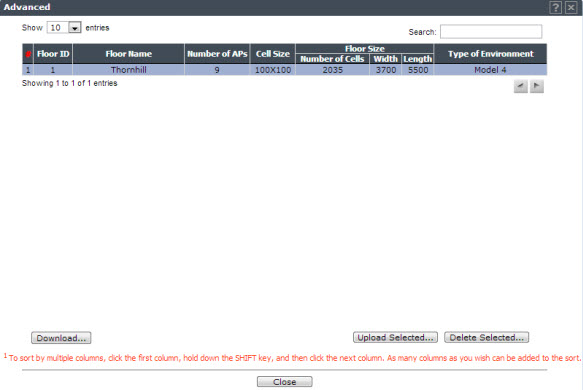
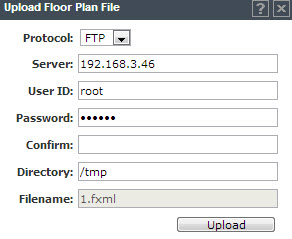
Upload Floor Plan File Dialog - Fields and Buttons
| Field/Button | Description |
|---|---|
| Protocol | Select the transfer protocol from one of the
following:
|
| Server | IP address of the server where the file will be exported. |
| User ID | Required ID to access the server. |
| Password | Password required for access to the server. |
| Confirm | Enter the password for confirmation |
| Directory | Location of the floor file directory on the destination server. |
| Filename | File name of the floor plan file on the destination server. |

 Print
this page
Print
this page Email this topic
Email this topic Feedback
Feedback