Viewing a List
of All APs
To view a list of all APs:
-
From the top menu, click
AP.
Search for any part of the AP string, any column of
the AP list. Results:
- APs that match the search criteria appear.
- Select one or more APs and apply actions to selected
APs.
-
At the top of the screen, enter search criteria
and click
 .
.
APs that match the search
criteria are displayed in the list.
-
To take action on one or
more APs, select the checkbox for the AP and select an action from the Actions button. For more
information, see AP Actions.
-
To view AP
properties, click the AP row (not the checkbox). AP details are displayed.
-
Click
Configure to display AP properties. For more information,
see AP Properties Tab Configuration.
-
To add a new AP to the list,
click . For more information, see New Button -- Adding and Registering a Wireless AP.
-
To add a new AP as a clone of an existing AP, click . For more information, see Creating a Clone AP.
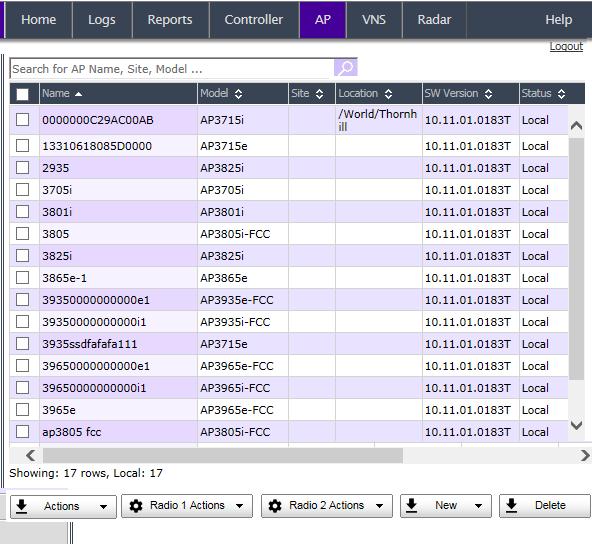

 Print
this page
Print
this page Email this topic
Email this topic Feedback
Feedback