WLAN Override VLAN Configuration
Procedure
-
Select the Override
VLAN tab.
The Override VLAN tab displays VLANs assigned to the access point‘s WLAN. Review existing VLAN assignment overrides, add new configurations or edit existing configurations.
The Override VLAN main screen displays. This screen lists existing WLAN to VLAN assignments.
 WLAN Override - Override VLAN Screen
WLAN Override - Override VLAN Screen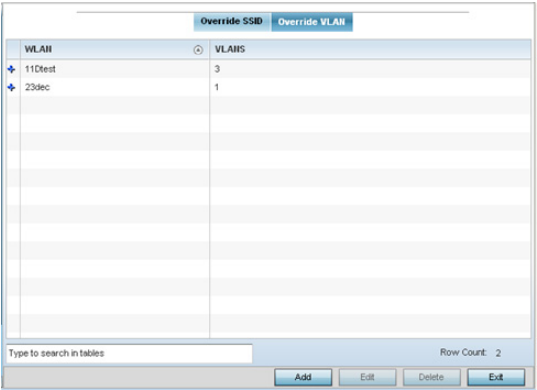
-
Select Add to create a new WLAN to VLAN assigment. Or,
select an existing configuration and click Edit to modify
it.
The VLAN Overrides screen diplays.
- If creating a new WLAN to VLAN assignment, use the WLAN drop-down menu and select the WLAN.
- In the Override VLAN table, click + Add Row to create a new client limit for a specific WLAN and VLAN, or click Edit to modify an existing configuration.
-
Optionally define a VLAN‘s
wireless client limit override configuration.
VLANS
Set a virtual interface ID (1 - 4094).
Wireless Client Limit
Set the number of users permitted on the VLAN. Set the value to 0 to have an unlimited number of users.

Note
A blue override icon (to the left of a parameter) defines the parameter as having an override applied. To remove an override go to the Basic Configuration section of the device and click Clear Overrides. This removes all overrides from the device.
-
Click OK to save the
changes and overrides.
Click Reset to revert to the last saved configuration.


