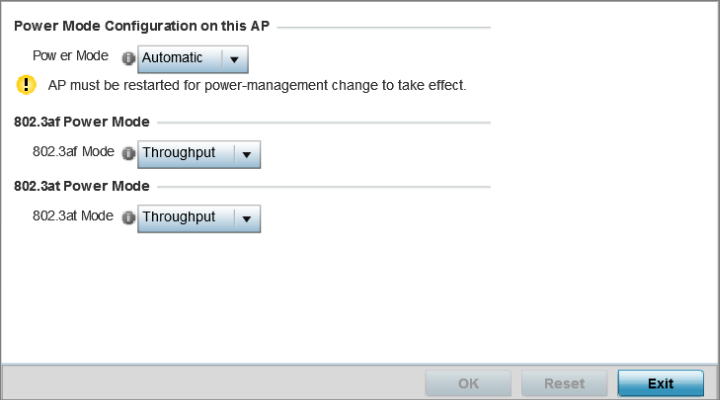Power Overrides (APs Only)
About this task
Use the Power screen to set one of two power modes (3af or Auto) for the access point profile. When Automatic is selected, the access point safely operates within available power. Once the power configuration is determined, the access point configures its operating power characteristics based on its model and power configuration.
An access point uses a CPLD (complex programmable logic device) to manage power. The CPLD determines proper supply sequencing, the maximum power available and other status information. One of the primary functions of the CPLD is to determine the maximum power budget. When an access point is powered on (or performing a cold reset), the CPLD determines the maximum power provided by the POE device and the budget available to the access point. The CPLD also determines the access point hardware SKU (model) and the number of radios.
If the access point‘s POE resource cannot provide sufficient power to run the access point (with all intended interfaces enabled), some of the following interfaces could be disabled or modified:
-
The access point‘s transmit and receive algorithms could be negatively impacted.
-
The access point‘s transmit power could be reduced due to insufficient power.
-
The access point‘s WAN port configuration could be changed (either enabled or disabled).
To define an access point‘s power configuration: