Configuring Advanced WLAN Settings
About this task
Procedure
- Select Configuration → Wireless → Wireless LANs to display a high-level display of the existing WLANs.
- Click Add to create an additional WLAN, or click Edit to modify the properties of an existing WLAN.
-
Click Advanced.
 WLAN - Advanced Configuration Screen
WLAN - Advanced Configuration Screen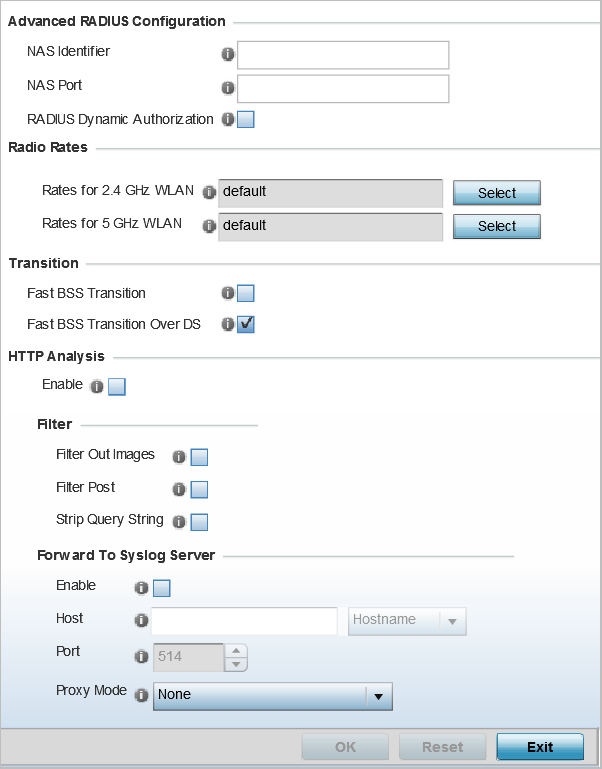
- Refer to the Protected Management Frames (802.11w) field
to set a frame protection mode and security association for the WLAN‘s advanced
configuration.
Mode Select a radio button for the mode (either Disabled, Optional or Mandatory). Disabled is the default setting. SA Query Attempts Use the spinner control to set the number of security association query attempts, between 1 and 10. The default value is 5. SA Query Retry Timeout Set the timeout (from 100-1,000 milliseconds) for waiting for a response to a SA query before resending it. The default is 201 milliseconds. - Refer to the Advanced RADIUS Configuration field to set
the WLAN‘s NAS configuration and RADIUS Dynamic Authorization.
NAS Identifier Specify what is included in the RADIUS NAS-Identifier field for authentication and accounting packets. This is an optional setting, and defaults are used if no values are provided. NAS Port The profile database on the RADIUS server consists of user profiles for each connected NAS (network access server) port. Each profile is matched to a user name representing a physical port. When the access point authorizes users, it queries the user profile database using a user name representative of the physical NAS port making the connection. Set the numeric port value between 0 and 4,294,967,295.
RADIUS Dynamic Authorization Select this check box to enable the RADIUS protocol to support unsolicited messages sent from the RADIUS server. These messages allow administrators to issue CoA (change of authorization) messages, which affect session authorization, or DM (Disconnect Messages), which cause a session to terminate immediately. This option is disabled by default. - Refer to the Radio Rates
field to define selected data rates for both the 2.4 GHz and 5.0 GHz
bands.
 Advanced WLAN Rate Settings 2.4 GHz Screen
Advanced WLAN Rate Settings 2.4 GHz Screen
 Advanced WLAN Rate Settings 5 GHz Screen
Advanced WLAN Rate Settings 5 GHz Screen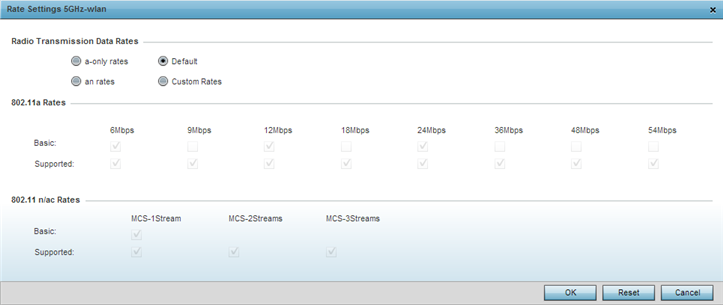
Define both minimum Basic and optimal Supported rates as required for the 802.11b rates, 802.11g rates and 802.11n supported by the 2.4 GHz band and the 802.11a and 802.11n rates supported by the 5.0 GHz band. These are the supported client rates within this WLAN.
802.11n MCS rates are defined as follows, both with and without short guard intervals (SGI):
Table 1. MCS-1 Stream MCS Index Number of Streams 20 MHz No SGI 20 MHz With SGI 40 MHz No SGI 40 MHz With SGI 0 1 6.5 7.2 13.5 15 1 1 13 14.4 27 30 2 1 19.5 21.7 40.5 45 3 1 26 28.9 54 60 4 1 39 43.4 81 90 5 1 52 57.8 108 120 6 1 58.5 65 121.5 135 7 1 65 72.2 135 150 Table 2. MCS-2 Stream MCS-2Stream Index Number of Streams 20 MHz No SGI 20 MHz With SGI 40 MHz No SGI 40 MHz With SGI 0 2 13 14.4 27 30 1 2 26 28.9 54 60 2 2 39 43.4 81 90 3 2 52 57.8 108 120 4 2 78 86.7 162 180 5 2 104 115.6 216 240 6 2 117 130 243 270 7 2 130 144.4 270 300 Table 3. MCS-3 Stream MCS-3Stream Index Number of Streams 20 MHz No SGI 20 MHz With SGI 40 MHz No SGI 40 MHz With SGI 0 3 19.5 21.7 40.5 45 1 3 39 43.3 81 90 2 3 58.5 65 121.5 135 3 3 78 86.7 162 180 4 3 117 130.7 243 270 5 3 156 173.3 324 360 6 3 175.5 195 364.5 405 7 3 195 216.7 405 450 802.11ac MCS rates are defined as follows, both with and without short guard intervals (SGI):
Table 4. MCS-802.11ac (Theoretical Throughput for Single Spatial Streams) MCS Index 20 MHz No SGI 20 MHz With SGI 40 MHz No SGI 40 MHz With SGI 80 MHz No SGI 80 MHz With SGI 0 6.5 7.2 13.5 15 29.3 32.5 1 13 14.4 27 30 58.5 65 2 19.5 21.7 40.5 45 87.8 97.5 3 26 28.9 54 60 117 130 4 39 43.3 81 90 175.5 195 5 52 57.8 108 120 234 260 6 58.5 65 121.5 135 263.3 292.5 7 65 72.2 135 150 292.5 325 8 78 86.7 162 180 351 390 9 N/A N/A 180 200 390 433.3 - Set the following Transition options:
Fast BSS Transition If needed, select Fast BSS Transition to enable 802.11r fast roaming on this WLAN. This setting is disabled by default. 802.11r is an attempt to undo the burden that security and QoS added to the handoff process, and restore it to an original four message exchange process. The central application for the 802.11r standard is VOIP using mobile phones within wireless Internet networks. Fast BSS Transition Over DS Optionally select Fast BSS Transition Over DS to enable 802.11r over DS fast roaming on this WLAN. This setting is enabled by default. - Enable HTTP Analysis for log file analysis on this WLAN. This setting is disabled by default.
- Set the following Filter settings for HTTP analysis on
this WLAN:
Filter Out Images Select this option to filter images out of this WLAN‘s log files. This setting is disabled by default. Filter Post Select this option to filter posts out of this WLAN‘s log files. This setting is disabled by default. Strip Query String Select this option to filter query strings out of this WLAN‘s log files. This setting is disabled by default. - Set the following Forward to Syslog Server settings for
HTTP analysis on this WLAN:
Enable Select the check box to forward any firewall HTTP analytics to a specified syslog server for this WLAN. This setting is disabled by default. Host Enter a Hostname or IP Address for the syslog server to forward HTTP analytics. Hostnames cannot include an underscore character.
Port Specify the port number utilized by the syslog server. The default port is 514. Proxy Mode If a proxy is needed to connect to the syslog server, select a proxy mode of either Through RF Domain Manager or Through Wireless Controller. If no proxy is needed, select None. - Click OK when completed to update this WLAN‘s advanced
settings.Click Reset to revert the screen to its last saved configuration.


