Firmware Configuration
Procedure
-
Select the
Firmware tab from the Management menu.
 Profile Overrides - Management Firmware Screen
Profile Overrides - Management Firmware Screen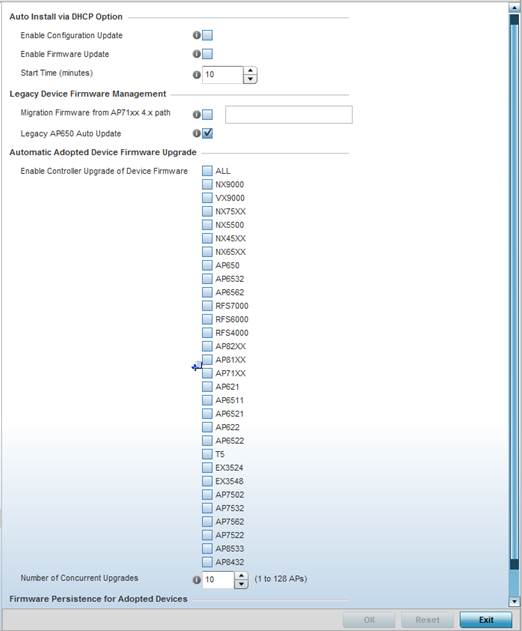
-
Refer to the
Auto Install via DHCP Option field to
configure automatic configuration file and firmware
updates.
Enable Configuration Update Select this option from within the Automatic Configuration Update field to enable automatic profile configuration file updates from an external location.
If this option is enabled (it is disabled by default), provide a complete path to the target configuration file used in the update.
Enable Firmware Update Select this option to enable automatic firmware updates for this profile from a user-defined remote location. This value is disabled by default. Start Time (minutes) Set the number of minutes to delay the start of an auto upgrade operation. Stagger the start of an upgrade operation as needed in respect to allowing an access point to complete its current client support activity before being rendered offline during the update operation. The default setting is 10 minutes. -
Refer to the
parameters in the Legacy
Device Firmware Management to set legacy
access point firmware provisions:
Migration Firmware from AP71xx 4.x path Provide a path to a firmware image used to provision AP71XX model access points currently using a 4.x version legacy firmware file. When a valid path is provided, the update is enabled to the version maintained locally for AP71XX models. Legacy AP650 Auto Update Select this option to provision AP650 model access points from their legacy firmware versions to the version maintained locally for that model. This setting is enabled by default, making updates to AP650 models automatic if a newer AP650 image is maintained locally. -
Use the
parameters in the Automatic
Adopted AP Firmware Upgrade section to define
an automatic firmware upgrade from a local file.
Enable Configuration Update of Device Firmware Select the device model to upgrade using the most recent firmware file on the controller, service platform or Virtual Controller AP. This parameter is enabled by default. Select All to update all the listed device types.
Number of Concurrent Upgrades Use the spinner control to define the maximum number (1 - 128) of adopted APs that can receive a firmware upgrade at the same time. The default value is 10. Keep in mind that during a firmware upgrade, the access point is offline and unable to perform its normal client support role until the upgrade process is complete. -
Select
Persist
AP Images on Controller, in the Firmware
Persistence for Adopted Devices field, to
enable the RF domain manager to retain and store the new
image of an access point selected for a firmware update.
The image is stored on the RF domain manager only when there is enough space to accommodate it. The upgrade sequence is different depending on whether the designated RF domain manager is a controller/service platform or an access point.
- When the RF domain manager is an access point - The NOC uploads a provisions an access point model‘s firmware on to the access point RF domain manager. The NOC initiates an auto-update for access points using that model‘s firmware. If the Persist Image on Controller option is selected, the RF domain manager retains the image for that model. The NOC then provisions the firmware of the next access point type to the RF domain manager. The auto-update process is then repeated for that model. Once all the selected models have been updated, the RF domain manager‘s model is updated last.
- When
the RF domain manager is a controller or service
platform - The NOC adopts controllers to the NOC‘s
cluster within its RF domain. The NOC triggers an
update on active controllers or service platforms
and reboots them as soon as the update is complete.
As soon as the active nodes come back u the NOC
triggers an update on standby controllers or service
platforms and reboots them as soon as the update is
complete. When the standby controllers or service
platforms come back up the following conditions
apply:
- If the reboot is not scheduled, the access points adopted to RF domain members are not updated. It is expected that the controllers and service platforms have auto-upgrade enabled which will update the access points when re-adopted.
- If the reboot is scheduled, the NOC pushes the first access point model‘s firmware to the RF domain manager. The NOC initiates an access point upgrade on all access points on the RF domain manager for that model. If the Persist Image on Controller option is selected, the RF domain manager retains the image for that model. The NOC then provisions the firmware of the next access point type to the RF domain manager. This process is repeated until each selected access point model is updated.
The Firmware Persistence feature is enabled for all controller and service platform RF domain managers with the flash memory capacity to store firmware images for the selected access point models they provision. This feature is disabled for access point RF Domain managers that do not typically have the flash memory capacity needed.
-
Click
OK to save the changes and overrides made
to the profile‘s management firmware configuration.
Click Reset to revert to the last saved configuration.


