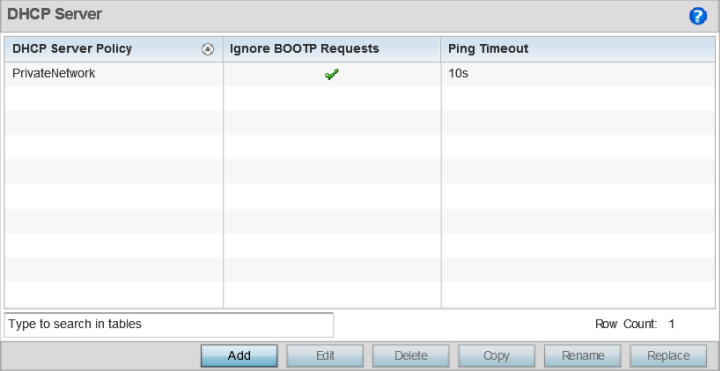Setting the DHCP Configuration
About this task
Dynamic Host Configuration Protocol (DHCP) allows hosts on an IP network to request and be assigned IP addresses and discover information about the network where they reside. Each subnet can be configured with its own address pool. Whenever a DHCP client requests an IP address, the DHCP server assigns an IP address from that subnet's address pool. When the onboard DHCP server allocates an address for a DHCP client, the client is assigned a lease, which expires after an pre-determined interval. Before a lease expires, wireless clients (to which leases are assigned) are expected to renew them to continue to use the addresses. Once the lease expires, the client is no longer permitted to use the leased IP address. The DHCP server ensures all IP addresses are unique, and no IP address is assigned to a second client while the first client's assignment is valid (its lease has not yet expired). Therefore, IP address management is conducted by the internal DHCP server, not by an administrator.
The internal DHCP server groups wireless clients based on defined user-class options. Clients with a defined set of user class values are segregated by class. A DHCP server can associate multiple classes to each pool. Each class in a pool is assigned an exclusive range of IP addresses. DHCP clients are compared against classes. If the client matches one of the classes assigned to the pool, it receives an IP address from the range assigned to the class. If the client doesn't match any of the classes in the pool, it receives an IP address from a default pool range (if defined). Multiple IP addresses for a single VLAN allow the configuration of multiple IP addresses, each belonging to different subnet. Class configuration allows a DHCP client to obtain an address from the first pool to which the class is assigned.
Numerous DHCP network address credentials can have an alias applied. An alias enables an administrator to define a configuration item (such as a IP address or domain name) once, and then use this single alias across different configurable values. For example, if a central network DNS server is set a static IP address, and a remote location‘s local DNS server is defined, this host can be overridden at the remote location. At the remote location, the network is functional with a local DNS server, but uses the name set at the central network. A new host need not be created at the remote location. This simplifies creating and managing hosts and allows an administrator to better manage specific local requirements. An alias name always starts with a dollar sign ($) and should not exceed 32 characters. An alias that‘s applied to a DHCP configuration can be either a Global, Profile, RF Domain or Device alias. For more information on aliases and their application, Alias Configuration.

Note
DHCP server updates are implemented only when the controller or service platform is restarted.Refer to the following sections for more information on configuring DHCP parameters:
- Defining DHCP Pools
- Defining DHCP Server Global Settings
- DHCP Class Policy Configuration
- DHCP Deployment Considerations
To access and review the local DHCP server configuration: