General Profile Configuration
Each profile requires a provisioning policy and clock synchronization settings as part of its general configuration. Each profile can have a unique provisioning policy and system time.
Controllers, service platforms and access points are automatically assigned a default profile unless an AP provisioning policy has been defined that specifically assigns access points to a user defined profile. During the general configuration process, a provisioning policy can be assigned to a specific profile or a new provisioning policy can be created and applied to the profile. Adoption is the process an AP uses to discover potential adopters (Controller APs of the same model, service platforms or controllers) in the network, pick the most desirable one, establish an association and obtain its configuration.
Network Time Protocol (NTP) manages time and/or network clock synchronization within the network. NTP is a client/server implementation. Controllers, service platforms and access points (NTP clients) periodically synchronize their clock with a master clock (an NTP server). For example, a RFS 4000 resets its clock to 07:04:59 upon reading a time of 07:04:59 from its designated NTP server.
Additionally, if the profile is supporting an access point, the profile‘s general configuration provides an option to disable the device‘s LEDs.
To define a profile‘s general configuration:
- Select the tab from the Web UI.
- Select Manage Profiles. A list of device profiles displays in the left-hand UI. This list includes both default and user-defined profiles.
- Select Add to create a new profile. To modify, delete, copy, rename an existing profile, select the profile from the list and click Edit, Delete, Copy, or Rename respectively. To replace an existing profile with another profile, select the profile and click Replace.
- Select
a device profile from the list. The selected profile's configuration menu is
displayed, with the General option selected by default.
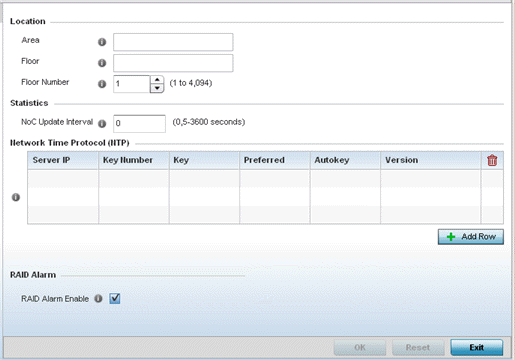
- If creating a new profile, provide a profile name (up to 32 characters) within the Profile parameter field.
- Use the Type drop-down menu to specify the device model for which the profile applies. Controllers, service platforms and access points can only utilize profile resources with other device's of the same model type.
- Refer to the Location field to define
the device‘s deployment details.
Area Enter a 64 character maximum description for the selected device‘s physical deployment area. This area can be further refined by floor and floor number descriptions. Floor Enter a 32 character maximum description for the selected device‘s building floor placement. This area can be further refined by floor and floor number descriptions. Floor Number Use the spinner control to assign a numeric deployment floor number (from 1 - 4094) for this device. The default floor is 1. - Within the Statistics field, use
the NoC Update
Interval to set the statistics update interval (from 0, 5 - 3600
seconds) from the RF Domain manager to its adopting controller.
A value of 0 is allowable for an auto mode where the update interval is auto adjusted by the controller based on load information.
- In the Network Time Protocol
(NTP) table, select + Add Row to define NTP
server resource configurations. The NTP server is used to obtain system time. Set the
following parameters:
Server IP Set the IP address of each server added as a potential NTP resource. Key Number Select the number of the associated authentication peer key for the NTP resource. Key Enter a 64 character maximum key used when the autokey setting is set to false (disabled). Select the Show option to expose the actual character string comprising the key. Preferred Select this option to designate this NTP resource as a preferred NTP resource. This setting is disabled by default. AutoKey Select the check box to enable an autokey configuration for the NTP resource. The default setting is disabled. Version Use the spinner control to specify the version number used by this NTP server resource. The default setting is 0. Minimum Polling Interval Use the drop-down menu to select the minimum polling interval. Once set, the NTP resource is polled no sooner then the defined interval. Options include 64, 128, 256, 512 or 1024 seconds. The default setting is 64 seconds. Maximum Polling Interval Use the drop-down menu to select the maximum polling interval. Once set, the NTP resource is polled no later then the defined interval. Options include 64, 128, 256, 512 or 1024 seconds. The default setting is 1024 seconds. - Refer to the RAID Alarm field to
either enable or disable the chassis alarm that sounds when events are detected that
degrade RAID support (drive content mirroring).
RAID controller drive arrays are available within NX 95XX and NX 96XX series service platforms only. However, they can be administrated on behalf of a NX 95XX and NX 96XX profile by a different model service platform or controller.
- Select OK to save the changes made to the general profile configuration. Select Reset to revert to the last saved configuration.



