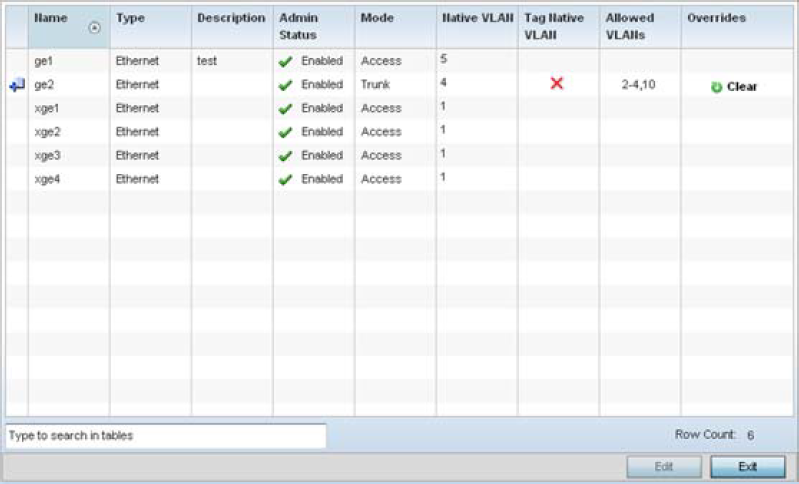Ethernet Port Override Configuration
About this task
Use an Ethernet port override to modify a device's Ethernet port configuration.
The following ports are available on RFS4010 model controller: ge1, ge2, ge3, ge4, ge5, up1.
The following ports are available to NX series
service platform models:
- NX5500: ge1, ge2
- NX7500: ge1-ge10, xge1-xge2
GE ports are RJ-45 ports supporting 10/100/1000Mbps.
UP ports supports either RJ-45 or fiber. The UP port is the preferred means to connect to the backbone because it has a non-blocking 1gbps connection unlike the GE ports.
The following ports are available on access points:
- AP7502: GE1, fe1, fe2, fe3
- AP7522: GE1/POE (LAN), GE2 (WAN)
- AP7562: GE1/POE (LAN), GE2 (WAN)
- AP7602: GE1/POE (LAN), GE2 (WAN)
- AP7612: GE1/POE (LAN), GE2 (WAN)
- AP7622: GE1/POE (LAN)
- AP7662: GE1/POE (LAN)
- AP7632: GE1/POE (LAN), GE2 (WAN)
- AP8163: GE1/POE (LAN), GE2 (WAN)
- AP8533: GE1/POE (LAN)
T5 controllers have the following Ethernet port
designations:
- T5- ge1-ge2. (T5 controller managed CPE devices have ports fe1 - fe2).
To set an Ethernet port configuration and potentially apply overrides to the profile's configuration: