Device Configuration
When a device is initially managed by an access point, RFS controller or NX series service platform it requires several basic parameters be set (system name, deployment location, etc.). Additionally, the number of permitted device licenses needs to be assessed to determine whether additional access points can be adopted under the terms of the existing license. The Basic configuration screen affords an administrator a means of assessing devices detected by a selected access point, controller or service platform and determining whether they need minor profile or RF Domain re-assignments to be optimally deployed.
To assign a basic configuration:
- Go to
.
The Device Configuration screen displays by default. This screen lists access points, controllers and service platforms within the managed network.
Device Configuration Screen - Lists the Devices Within the Network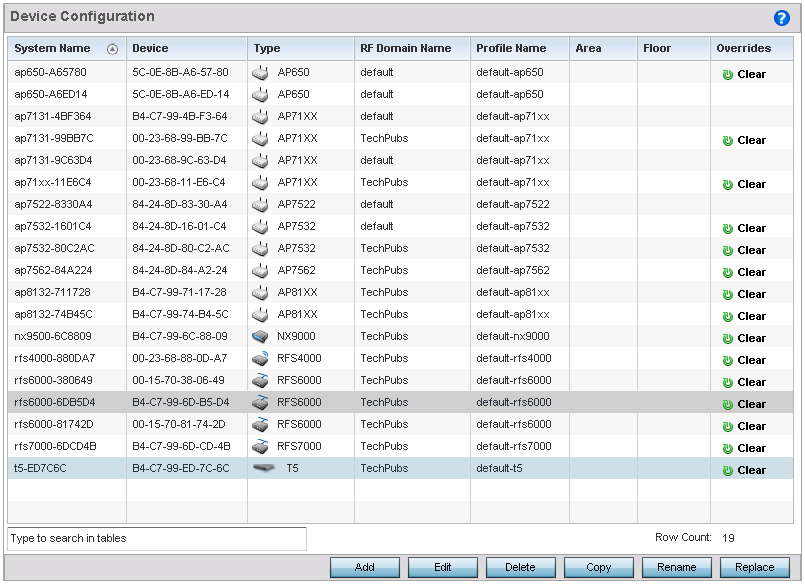
- Refer to the following device
settings to determine whether a configuration update or RF Domain or profile change
is warranted:
System Name Displays the name assigned to the device when the basic configuration was defined. This is also the device name that appears within the RF Domain or profile the device supports. Device Displays the device's factory assigned MAC address used as hardware identifier. The MAC address cannot be revised with the device's configuration. Type Displays the device model for the listed access point, controller or service platform. RF Domain Name Lists RF Domain memberships for each listed device. Devices can either belong to a default RF Domain based on model type, or be assigned a unique RF Domain supporting a specific configuration customized to that device model. Profile Name Lists the profile each listed device is currently a member of. Devices can either belong to a default profile based on model type, or be assigned a unique profile supporting a specific configuration customized to that model. Area Lists the physical area where the device is deployed. This can be a building, region, campus or other area that describes the deployment location. Floor Lists the building Floor name representative of the location within the area or building the device was physically deployed. Assigning a building floor name is helpful when grouping devices in RF Domains and profiles, as devices on the same physical building floor may need to share specific configuration parameters in respect to radio transmission and interference requirements specific to that location. Overrides This column contains an option to clear all profile overrides for any devices that contain overrides. This uniformly restores the device's configuration to that shared by other devices utilizing the same profile. To clear an override, select the clear button to the right of the device. - Click Add to create a new device. Click Edit to modify an existing device or click Delete to remove an existing device.



