WLAN Override SSID Configuration
About this task
To override an RF Domain's WLAN configurations:
Procedure
-
Select Configuration →
Devices from the web UI.
The Device Configuration screen displays a list of managed devices or peer controllers, service platforms, or access points.
-
Select a target device in the
lower left-hand side of the UI.
You can also select a target device by double-clicking it in the list in the Device Configuration screen.
-
Expand the RF Domain
Overrides menu and select WLAN
Override.

Note
The WLAN Override option is available only for access points – not for controllers or service platforms.
The WLAN Override screen displays with the Override SSID tab selected by default.
 WLAN Override screen - Override SSID Tab
WLAN Override screen - Override SSID Tab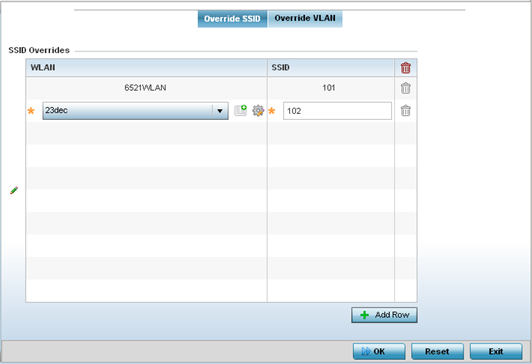
-
Define up to three overrides for
the listed WLAN SSID assignment:
WLAN Optionally use the drop-down menu to change the WLAN assignment for the listed access point. Click the Create icon to define a new WLAN configuration, or click the Edit icon to modify an existing WLAN configuration. SSID Optionally change the SSID associated with the WLAN. The WLAN name is auto-generated using the SSID until it is changed (overridden). The maximum number of characters used for the SSID is 32. -
Click + Add Row as needed to add
additional WLAN SSID overrides.

Note
A blue override icon (to the left of a parameter) defines the parameter as having an override applied. To remove an override go to the Basic Configuration section of the device and click Clear Overrides. This removes all overrides from the device. -
Click OK to save the changes and
overrides.
Click Reset to revert to the last saved configuration.


