Configuring Smart RF Basic Settings
About this task
Procedure
-
Refer to the following configuration data for existing Smart RF policies:
Smart RF Policy Displays the name assigned to the Smart RF policy when it was initially created. The name cannot be modified as part of the edit process. Smart RF Policy Enable Displays a green check mark if Smart RF has been enabled for the listed policy. A red “X” designates the policy as being disabled. Interference Recovery Displays a green check mark if interference recovery has been enabled for the listed policy. A red “X” designates interference recovery being disabled. Coverage Hole Recovery Displays a green check mark if coverage hole recovery has been enabled for the listed policy. A red “X” designates coverage hole recovery being disabled. Neighbor Recovery Displays a green check mark if neighbor recovery has been enabled for the listed policy. A red “X” designates neighbor recovery being disabled. -
Click Add to create a new Smart RF
policy, select an existing policy and click Edit to modify its
configuration, or select an existing policy and click
Delete to remove an obsolete policy.
Optionally, Copy or Rename Smart RF policies as needed.
The Basic Configuration screen displays by default for new or modified Smart RF policies.
 SMART RF - Basic Configuration Screen
SMART RF - Basic Configuration Screen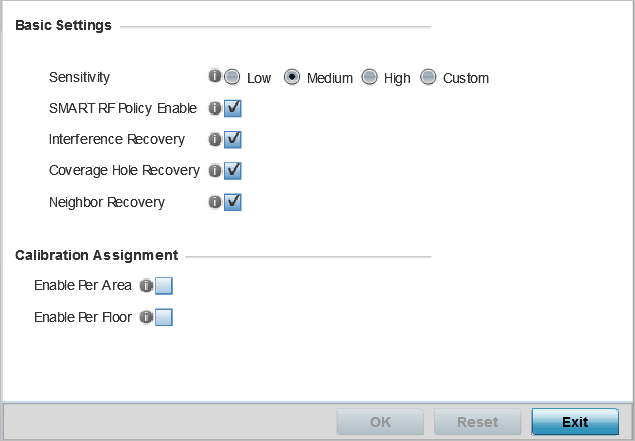
-
Refer to the Basic Settings
field to enable a Smart RF policy and define its sensitivity and detector
status.
Sensitivity Select a radio button corresponding to the desired Smart RF sensitivity. Options include Low, Medium, High, and Custom. Medium is the default setting. The Custom option allows an administrator to adjust the parameters and thresholds for Interference Recovery, Coverage Hole Recovery, and Neighbor Recovery. Using the Low, Medium (recommended), and High settings still allows these features to be utilized.
Smart RF Policy Enable Select this option to enable Smart RF for immediate inclusion within an RF Domain. Smart RF is enabled by default. Interference Recovery Select this option to enable Interference Recovery from neighboring radios and other sources of WiFi and non-WiFi interference when excess noise and interference is detected within the Smart RF supported radio coverage area. Smart RF provides mitigation from interference sources by monitoring the noise levels and other RF parameters on an Access Point radio‘s current channel. When a noise threshold is exceeded, Smart RF can select an alternative channel with less interference. To avoid channel flapping, a hold timer is defined which disables interference avoidance for a specific period of time upon detection. Interference Recovery is enabled by default.
Coverage Hole Recovery Select this option to enable coverage compensation from neighboring radios when a radio coverage hole is detected within the Smart RF supported radio coverage area. When a coverage hole is detected, Smart RF first determines the power increase needed based on the signal-to-noise ratio for a client as seen by the access point radio. If a client‘s signal-to-noise value is above the threshold, the transmit power is increased until the signal-to-noise rate falls below the threshold. Neighbor Recovery Select this option to enable Neighbor Recovery when a failed radio is detected within the Smart RF supported radio coverage area. Smart RF can provide automatic recovery by instructing neighboring APs to increase their transmit power to compensate for the coverage loss. Neighbor Recovery is enabled by default when the sensitivity setting is Medium.
-
Refer to the Calibration Assignment field to define
whether Smart RF Calibration and radio grouping is conducted by area or floor.
Both options are disabled by default.
-
Click OK to update the Smart RF
basic settings for this policy.
Click Reset to revert to the last saved configuration.


