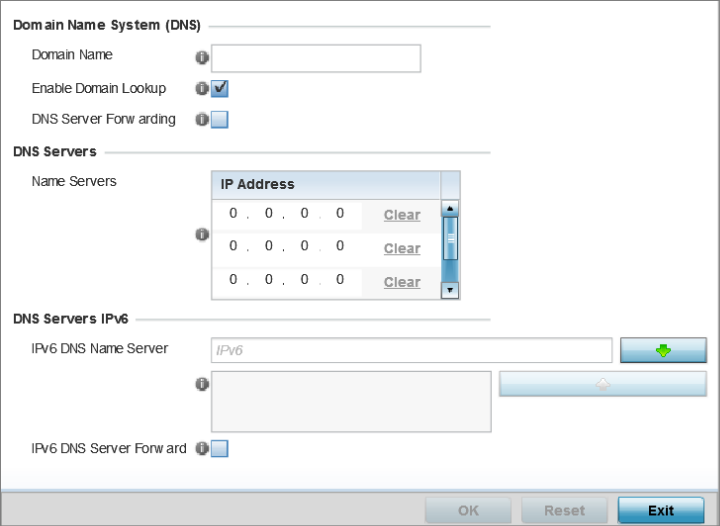Profile Overrides - DNS Configuration
About this task
DNS (Domain Name System) is a hierarchical naming system for resources connected to the Internet or a private network. Primarily, DNS resources translate domain names into IP addresses. If one DNS server doesn't know how to translate a particular domain name, it asks another one until the correct IP address is returned. DNS enables access to resources using human friendly notations. DNS converts human friendly domain names into notations used by different networking equipment for locating resources.
As a resource is accessed (using human-friendly hostnames), it's possible to access the resource even if the underlying machine friendly notation name changes. Without DNS, in the simplest terms, you would need to remember a series of numbers (123.123.123.123) instead of an easy to remember domain name (for example, www.domainname.com).
To override DNS configuration: