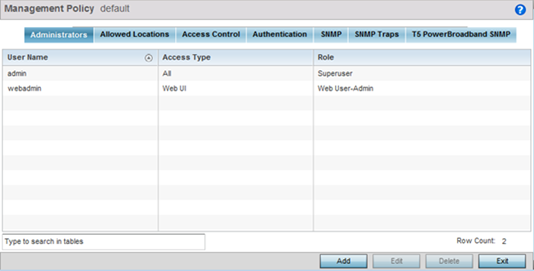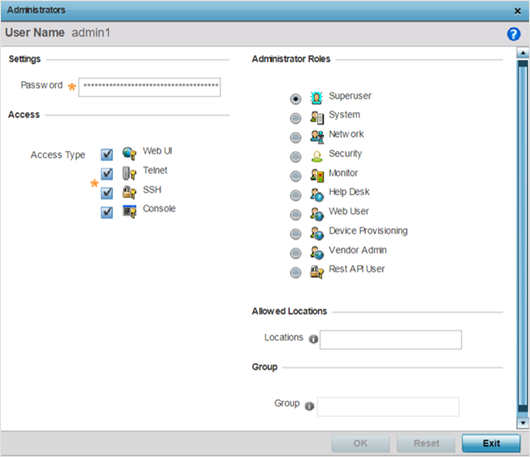Creating an Administrator Configuration
About this task
- If local authentication is used, associated role information is defined on the controller or service platform when the user account is created.
- If RADIUS is used, role information is supplied RADIUS using vendor specific return attributes. If no role information is supplied by RADIUS, the controller or service platform applies default read-only permissions.
Administrators can limit users to specific management interfaces. During authentication, the controller or service platform looks at the user‘s access assignment to determine if the user has permissions to access an interface:
- If local authentication is used, role information is defined on the controller or service platform when the user account is created.
- If RADIUS is used, role information is supplied by RADIUS using vendor specific return attributes.
The controller or service platform also supports multiple RADIUS server definitions as well as fallback to provide authentication in the event of failure. If the primary RADIUS server is unavailable, the controller or service platform authenticates with the next RADIUS sever, as defined in the AAA policy. If a RADIUS server is not reachable, the controller or service platform can fall back to the local database for authentication. If both RADIUS and local authentication services are unavailable, read-only access can be optionally provided.
The controller or service platform authenticates users using the integrated local database. When user credentials are presented the controller or service platform validates the username and password against the local database and assigns permissions based on the associated roles assigned. The controller or service platform can also deny the authentication request if the user is attempting to access a management interface not specified in the account‘s access mode list.
Use the Administrators tab to review existing administrators, their access medium (type) and administrative role within the controller, service platform or access point managed network. New administrators can be added, and existing administrative user configurations modified or deleted as required.
To create administrators and assign them access types and roles: