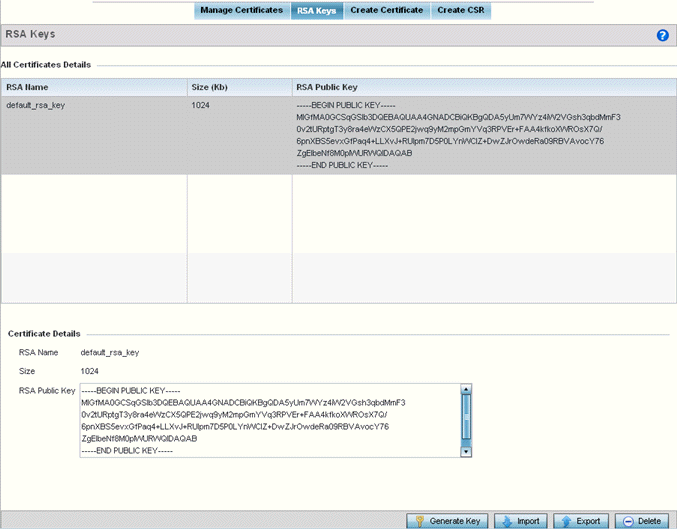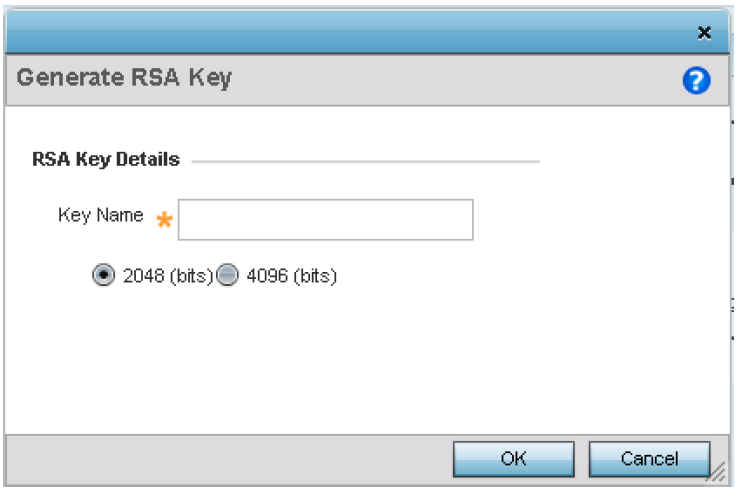RSA Key Management
About this task
RSA (Rivest, Shamir, and Adleman) is an algorithm for public key cryptography. The algorithm can be used for certificate signing and encryption. When a device trustpoint is created, the RSA key is the private key used with the trustpoint.
To review existing device RSA key configurations, generate additional keys, or import/export keys to and from remote locations: