Overriding Bluetooth Configuration
About this task
The AP7602, AP7612, AP7622, AP7632, AP7662, AP8432, and AP8533 model access points utilize a built in Bluetooth chip for specific Bluetooth functional behaviors in a WiNG managed network.
These access points models support both Bluetooth classic and Bluetooth low energy technology. They can use their Bluetooth classic enabled radio to sense other Bluetooth enabled devices and report device data (MAC address, RSSI and device calls) to an ADSP server for intrusion detection. If the device presence varies in an unexpected manner, ADSP can raise an alarm.
These access points support Bluetooth beaconing to emit either iBeacon or Eddystone- URL beacons. The access point‘s Bluetooth radio sends non-connectable, undirected low-energy (LE) advertisement packets on a periodic basis. These advertisement packets are short, and they are sent on Bluetooth advertising channels that conform to already-established iBeacon and Eddystone-URL standards. However, portions of the advertising packet are still customizable.
To define a Bluetooth radio interface configuration:
Procedure
-
Select Configuration →
Profiles → Manage Profiles from the web UI.
The Profile screen displays in the right-hand UI. This screen lists default and user-created profiles for the supported WiNG devices.
-
Select a target access point
profile.
The selected profile's configuration menu displays.
-
Go to Interface → Bluetooth.
 Profile Overrides - Bluetooth Screen
Profile Overrides - Bluetooth Screen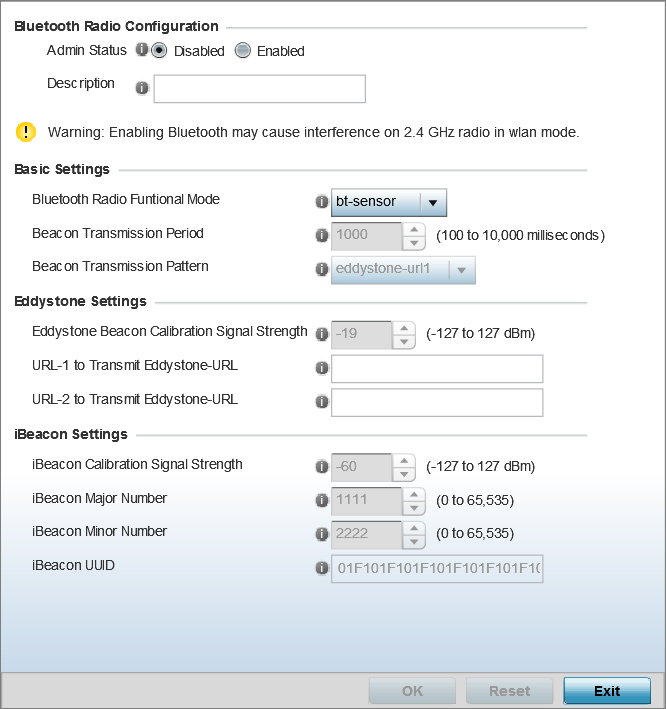
-
Set the following Bluetooth Radio
Configuration parameters:
Admin Status Enable or Disable support for Bluetooth beacon transmission on the selected access point. The default value is disabled.
Description Define a 64 character maximum description for the access point‘s Bluetooth radio to differentiate this radio interface from other Bluetooth supported radio‘s that might be members of the same RF Domain. -
Set the following Basic Settings:
Bluetooth Radio Functional Mode Use this option to set the access point‘s Bluetooth radio functional mode. The options are:. - bt-sensor – Select this option to enable the radio as a bt-sensor. Btsensors are Bluetooth classic sensors providing robust wireless connections for legacy devices. Typically these connections are not ideally suited for the newer BLE (Bluetooth low energy) technology supported devices. This is the default setting.
- le-beacon – Select this option to
provide Bluetooth support for newer BLE technology
supported devices. Le-beacons are newer Bluetooth
low energy beacons ideal for applications requiring
intermittent or periodic transfers of small amounts
of data. Le-beacons are not designed as replacements
for classic beacon sensors. If selecting this
option, configure the Beacon transmission period and
Beacon transmission pattern.Note: Setting the Bluetooth Radio Functional mode to 'le-becon' enables the 'Beacon Transmission Period' and 'Beacon Transmission Pattern' options.
- le-sensor – Select this option to provide Bluetooth support for LE (low energy) asset tracking. When enabled, it uses the AP‘s Bluetooth radio to detect BLE ‘asset tags‘ within the managed network. This information is reported to a back-end server (for example, the ExtremeLocation server or a third-party locationing server). The interval at which the AP scans for asset tags is determined by the Sensor policy applied on the AP's self or in the AP's RF domain context. For information on Sensor policies, see Sensor Policy.
Beacon Transmission Period Set the Bluetooth radio‘s beacon transmission period from 100 - 10,000 milliseconds milliseconds. As the defined period increases, so does the CPU processing time and the number packets incrementally transmitted (typically one per minute). The default setting is 1,000 milliseconds. Beacon Transmission Pattern When the Bluetooth radio‘s mode is set to le-beacon, use the enabled drop-down menu to set the beacon‘s emitted transmission pattern to eddystone_url1, eddystone_url2, or ibeacon. An eddystone-URL frame broadcasts a URL using a compressed encoding scheme to better fit within a limited advertisement packet. Once decoded, the URL can be used by a client for internet access.
iBeacon was created by Apple for use in iOS devices (beginning with iOS version 7.0). Apple has made three data fields available to iOS applications: a UUID for device identification, a Major value for device class, and a Minor value for more refined information like product category.
-
If setting the Beacon Transmission Pattern
to eddystone_url1 or eddystone_url2,
define the following Eddystone Settings settings:
Eddystone Beacon Calibration Signal Strength Set the Eddystone Beacon measured calibration signal strength, from -127 dBm to 127 dBm, at 0 meters. Mobile devices can approximate their distance to beacons based on received signal strength. However, distance readings can fluctuate since they depend on several external factors. The closer you are to a beacon, the more accurate the reported distance. This setting is the projected calibration signal strength at 0 meters. The default setting is -19 dBm. URL-1 to Transmit Eddystone-URL Enter a 64-character maximum Eddystone-URL1. The URL must be 18 characters or less once auto-encoding is applied. URL encoding is used when placing text in a query string to avoid confusion with the URL itself. It is typically used when a browser sends data to a web server. URL-2 to Transmit Eddystone-URL Enter a 64-character maximum Eddystone-URL2. The URL must be 18 characters or less once auto-encoding is applied. URL encoding is used when placing text in a query string to avoid confusion with the URL itself. It is typically used when a browser sends data to a web server.
-
If setting the Beacon Transmission Pattern
to ibeacon, define the following iBeacon
Settings:
Beacon Calibration Signal Strength Set the iBeacon measured calibration signal strength, from -127 dBm to 127 dBm, at 1 meter. Mobile devices can approximate their distance to beacons based on received signal strength. However, distance readings can fluctuate since they depend on several external factors. The closer you are to a beacon, the more accurate the reported distance. This setting is the projected calibration signal strength at 1 meter. The default setting is -60 dBm. iBeacon Major Number Set the iBeacon major value from 0 - 65, 535. Major values identify and distinguish groups. For example, each beacon on a specific floor in a building could be assigned a unique major value. The default value is 1,111. iBeacon Minor Number Set the iBeacon minor value from 0 - 65, 535. Minor values identify and distinguish individual beacons. Minor values help identify individual beacons within a group of beacons assigned a major value. The default setting is 2,222. iBeacon UUID Define a 32 hex character maximum Universally Unique IDentifier (UUID). The UUID classification contains 32 hexadecimal digits, split into 5 groups, separated by dashes – for example, f2468da6-5fa8-2e84-1134- bc5b71e0893e. The UUID distinguishes iBeacons in the network from all other beacons in networks outside of your direct administration. -
Click OK to save the changes made
to the Bluetooth configuration.
Click Reset to revert to the last saved configuration.


