General Overrides
To review a profile‘s original configuration requirements and the options available for a target device, refer to General Profile Configuration.
To override the selected device‘s general profile configuration:
- Go to . The Device Configuration screen displays by default. This screen lists the devices or peer controllers within the managed network. The listed devices can be other controllers or access points.
- Select
a device, from the displayed list, by double-clicking on the device name. The
selected device's configuration menu displays.

Note
Devices can also be selected directly from the device browser in the lower, left-hand side of the UI.
- Expand
the Profile
Overrides node. The General configuration
screen displays by default.Configuration - Device Configuration - Profile Overrides - General Configuration Screen
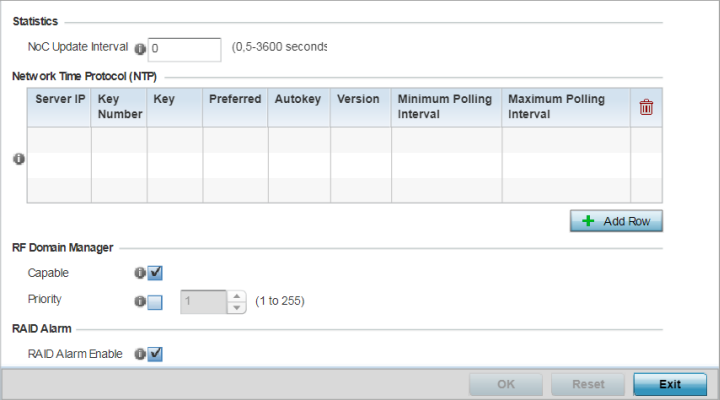

Note
A blue override icon (to the left of a parameter) defines the parameter as having an override applied. To remove an override go to the Basic Configuration section of the device and click the Clear Overrides button. This removes all overrides from the device. - Set a NoC Update Interval
from 5-36500 seconds for updates from the RF Domain manager to the controller. This
is the interval at which the RF Domain manager sends updates to its adopting
controller.
The default value is 0 seconds, which indicates the auto mode. In the auto mode the controller automatically adjusts the interval based on the information load.
- Select + Add Row below the NTP
(Network Time Protocol) table to define (or override) the
configurations of NTP server resources the controller uses it obtain its system time.
Set the following parameters to define the NTP configuration:
Server IP Set the IP address of each server as a potential NTP resource. Key Number Select the number of the associated Authentication Key for the NTP resource. Key If an autokey is not being used, manually enter a 64 character maximum key the controller or service platform and NTP resource share to securely interoperate. Preferred Select the radio button to designate this particular NTP resource as preferred. If using multiple NTP resources, preferred resources are given first opportunity to connect to the controller and provide NTP calibration. AutoKey Select the radio button to enable an Autokey configuration for the controller and NTP resource. The default setting is disabled. Version Use the spinner control to specify the version number used by this NTP server resource. The default setting is 0. -
Refer to the RF Domain Manager field to elect RF Domain Manager devices and assign them a priority in the election process
Capable
Select this option to elect this controller a RF Domain manager capable of storing and provisioning configuration and firmware images for other members of the RF Domain. The RF-domain-manager updates any state changes to the rest of the devices in the RF Domain. This setting is enabled by default.
Priority
Select this option to set the priority of this device becoming the RF Domain Manager versus other capable RF Domain members. The higher the value (1 - 255) the higher priority assigned to the device in the RF Domain Manager election process.
- Refer to the RAID Alarm field to
either enable or disable the chassis alarm that sounds when events are detected that
degrade RAID support (drive content mirroring) on series service platform.
RAID controller drive arrays are available within the NX 95XX and NX 96XX series service platforms.
These service platforms include a single Intel MegaRAID controller (virtual drive) with RAID-1 mirroring support enabled. The online virtual drive supports up to two physical drives that could require hot spare substitution if a drive were to fail. With the WiNG 5.5 release, an administrator can manage the RAID controller event alarm and syslogs supporting the array hardware from the service platform user interface and is not required to reboot the service platform BIOS.
- Click OK to save the changes
and overrides made to the general profile configuration.
Click Reset to revert to the last saved configuration.



