When performing this task, observe all of the precautions listen in Safety Considerations for Installing Power Supplies.
The STK-RPS-1005PS RPS (redundant power supply) is connected to the switch using the supplied RPS cable. Use RPS Cable and AC Power Cord Connections for the STK-RPS-1005PS to guide you through the steps.

Caution
Observe all ESD precautions when handling sensitive electronic equipment.
Note
The switch should not be powered on during installation of the power supply. This is not a hot-swap procedure. Follow the steps in the order specified.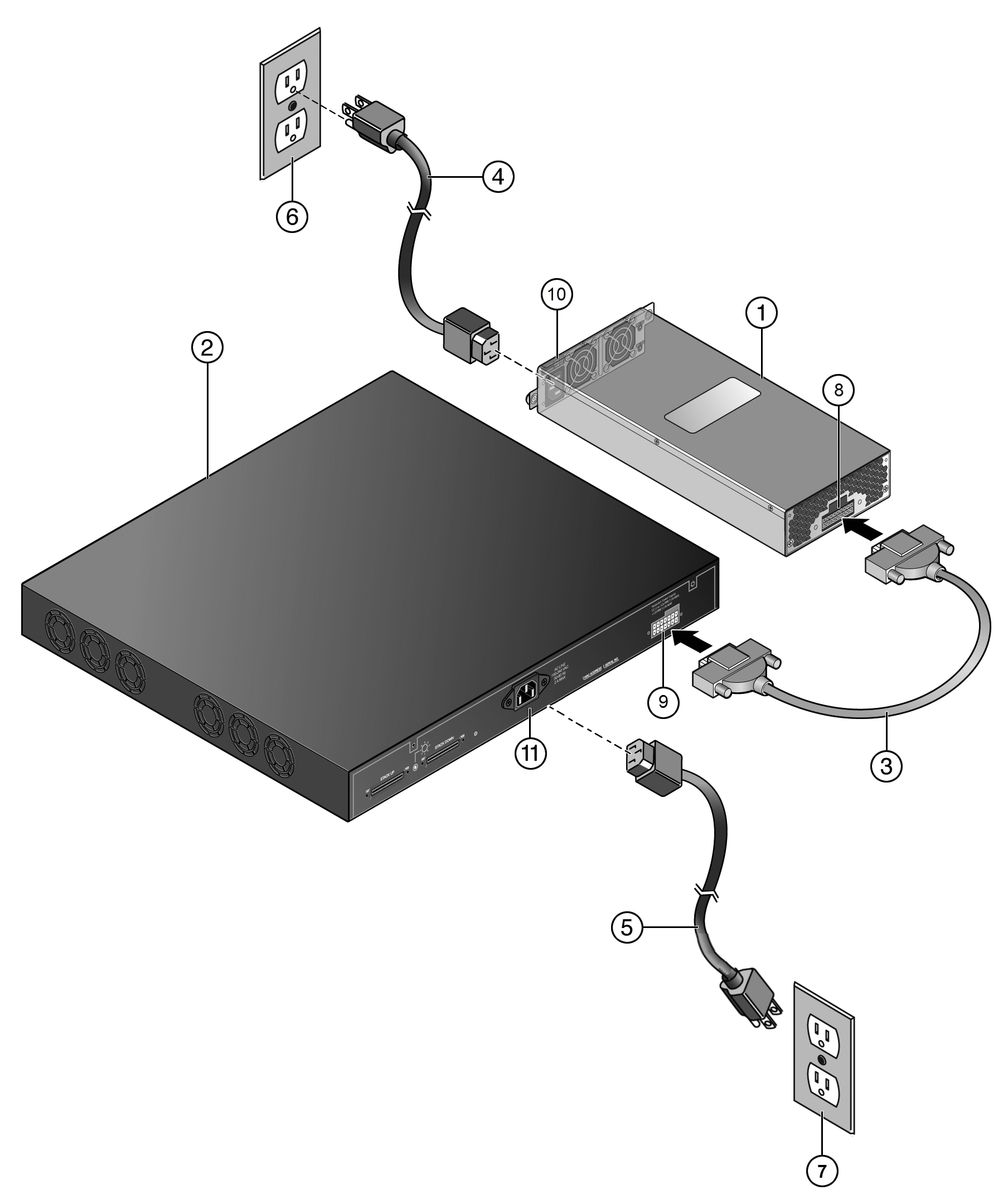
| 1 = STK-RPS-1005PS power supply | 7 = AC power outlet with ground connection for switch |
| 2 = Switch | 8 = Redundant power supply connector on power supply |
| 3 = RPS cable | 9 = Redundant power supply connector on switch |
| 4 = RPS AC power cord | 10 = AC connector on power supply |
| 5 = Switch AC power cord | 11 = AC connector on switch |
| 6 = AC power outlet with ground connection for power supply |

Note
AC power cords and outlets vary depending on country. See Selecting Power Supply Cords for more information.The AC OK and DC OK LEDs on the front of the power supply turn green to indicate that the connection was successful and the power supply is operating properly.
If the LEDs do not light properly, follow these steps to troubleshoot:

 Print
this page
Print
this page Email this topic
Email this topic Feedback
Feedback