Replacing a Versatile Interface Module,
Solid-state Drive, or Clock Module in an X460-G2 Series or X465 Series Switch
This section describes how to replace versatile interface modules (VIMs)
or a clock module in the rear slot of an X460-G2 switch, or VIM5 in the front and
SSD in the rear slot of an X465 switch.

Note
Clock module ports are output
ports; clock module ports are not to be used as input ports.
You need the following tools and materials to install a VIM or clock module:
- ESD-preventive wrist strap
- #2 Phillips
screwdriver

Caution
VIMs, SSDs, and clock modules are not hot-swappable.
Disconnect power to the switch before removing an installed VIM, SSD, or
clock module or installing a new one.
The replacement procedure is the same for all X460-G2 VIMs and clock
modules, and all X465 VIM5s and SSDs, with the exception that the VIMs and SSDs use
slotted retaining screws and the clock module uses Phillips retaining screws.
To replace a VIM, SSD, or clock module:
-
Attach an ESD-preventive wrist
strap to your wrist and connect the metal end to an appropriate ground point on
the rack.
-
Disconnect the switch
power.
-
Remove the existing VIM, SSD, or
clock module:
-
Remove the retaining
screws holding the existing module in place.
-
Save the retaining
screws to secure the new module in the switch.
-
Pull the old module out
of the module slot.
-
Remove the new VIM, SSD, or
clock module from its anti-static packaging.
-
Install the VIM, SSD, or clock
module in the switch:
-
Carefully slide the
module into the switch.
-
Insert and tighten the
retaining screws you removed in step 3. The clock module uses Phillips screws and the VIM and SSD modules
use slotted screws.
Tighten
Screws on the Inserted VIM5 Module
Tighten Screws
on the Inserted SSD Module
Tighten Screws
on the Inserted Clock Module
| 1= retaining screw locations |




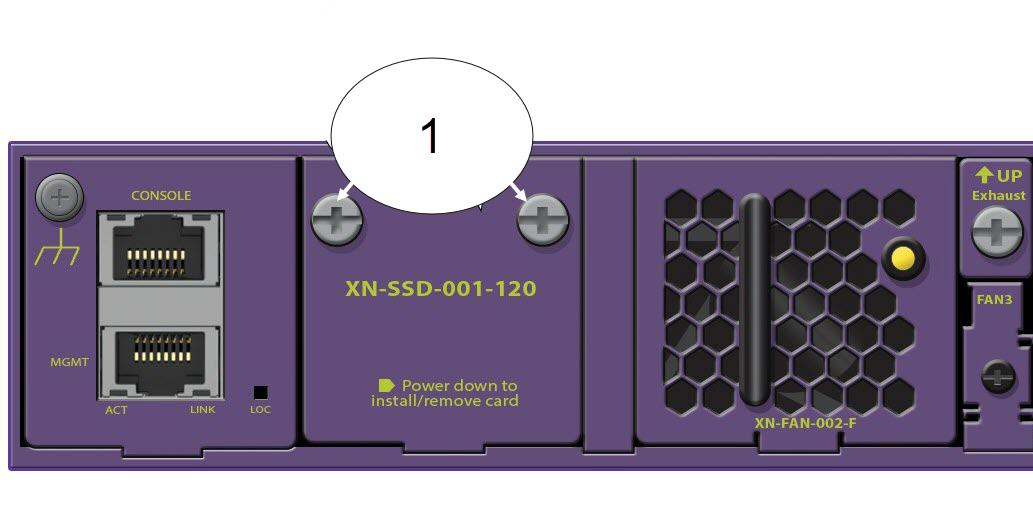


 Print
this page
Print
this page Email this topic
Email this topic Feedback
Feedback