Adoption is the process an access point uses to discover an available controller or service platform, pick the most desirable one, establish an association and optionally obtain an image upgrade and configuration. Adoption settings are configurable and supported within a device profile and applied to other access points supported by the profile. Individual attributes of an access point's auto provisioning policy can be overridden as specific parameters require modification.
At adoption, an access point solicits and receives multiple adoption responses from controllers and service platforms available on the network. These adoption responses contain loading policy information the access point uses to select the optimum controller or service platform for adoption. By default, an auto provisioning policy generally distributes AP adoption evenly amongst available controllers and service platforms. Modify existing adoption policies or create a new one as needed to meet access point adoption requirements and profile settings.

Note
A device configuration does not need to be present for an auto provisioning policy to take effect. Once adopted, and the device's configuration is defined and applied by the controller, the auto provisioning policy mapping does not have an impact on subsequent adoptions by the same device.An auto provisioning policy enables an administrator to define adoption rules for access points capable of being adopted by a controller or service platform.
To define an access point's adoption configuration or apply an override:
A screen displays where an access point's adoption configuration can be defined and overridden for a profile.

Note
A blue override icon (to the left of a parameter) defines the parameter as having an override applied. To remove an override go to the Basic Configuration section of the device and click the Clear Overrides button. This removes all overrides from the device.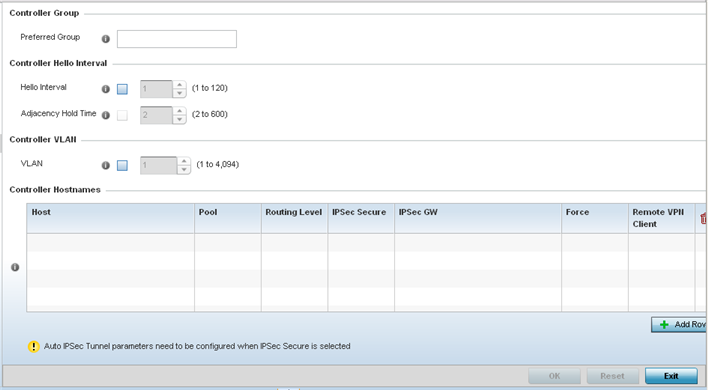
|
Hello Interval |
Define an interval (from 1 - 120 seconds) between hello keep alive messages exchanged with the adopting device. These messages serve as a connection validation mechanism to ensure the availability of the adopting resource. |
|
Adjacency Hold Time |
Set the time (from 2 - 600 seconds) after the last hello packet after which the connection between the controller and access point is defined as lost and their connection is re-established. When a hello interval is set, an adjacency hold time is mandatory and should be higher then the hello interval. |
VLANs 0 and 4,095 are reserved and cannot be used by a VLAN.
Select + Add Row as needed to populate the table with IP Addresses or Hostnames of controllers used as access point adoption resources into the managed network.
|
Host |
Use the drop-down menu to specify whether the controller adoption resource is defined as a (non DNS) IP Address or a Hostname. Once defined, provide the numerical IP or Hostname. A Hostname cannot exceed 64 characters. |
|
Pool |
Use the spinner control to set a pool of either 1 or 2. |
|
Routing Level |
Define a routing level (either 1 or 2) for the link between adopting devices. The default setting is 1. |
|
IPSec Secure |
Enable this option to provide IPSec secure peer authentication on the connection (link) between the adopting devices. This option is disabled by default |
|
IPSec GW |
Select the numerical IP address or administrator defined hostname of the adopting controller resource. |
|
Force |
Enable this setting to create a forced link between an access point and adopting controller, even when not necessarily needed. This setting is disabled by default. |
|
Remote VPN Client |
Displays whether a secure controller link has been established using a remote VPN client. |