A Virtual Interface is required for layer 3 (IP) access or to provide layer 3 service on a VLAN. The Virtual Interface defines which IP address is associated with each connected VLAN ID. A Virtual Interface is created for the default VLAN (VLAN 1) to enable remote administration. A Virtual Interface is also used to map VLANs to IP address ranges. This mapping determines the destination networks for routing.
To review existing Virtual Interface configurations and either create a new Virtual Interface configuration, modify an existing configuration or delete an existing configuration:
Select Configuration > Profiles > Interface.
Expand the Interface menu to display its submenu options.
Select Virtual Interfaces.
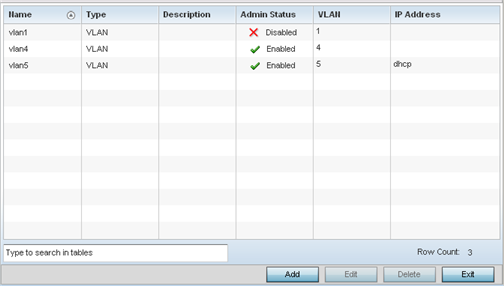
Review the following parameters unique to each virtual interface configuration:
|
Name |
Displays the name of each listed Virtual Interface assigned when it was created. The name is between 1 - 4094, and cannot be modified as part of a Virtual Interface edit. |
|
Type |
Displays the type of Virtual Interface for each listed interface. |
|
Description |
Displays the description defined for the Virtual Interface when it was either initially created or edited. |
|
Admin Status |
A green checkmark defines the listed Virtual Interface configuration as active and enabled with its supported profile. A red "X" defines the Virtual Interface as currently disabled. The interface status can be modified when a new Virtual Interface is created or an existing one modified. |
|
VLAN |
Displays the numerical VLAN ID associated with each listed interface. |
|
IP Address |
Defines whether DHCP was used to obtain the primary IP address used by the Virtual Interface configuration. |
Select Add to define a new Virtual Interface configuration, Edit to modify the configuration of an existing Virtual Interface or Delete to permanently remove a selected Virtual Interface.