Controllers, service platforms and access point can import RSA keys utilized by other devices.
To Import an RSA Key:
Select RSA Keys tab from the Certificate Management screen.
Select the Import button from the RSA Keys tab.
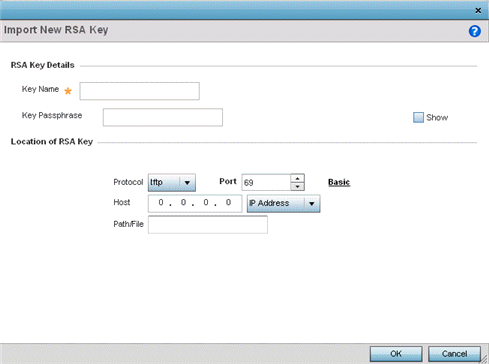
Define the following parameters required for the Import of the RSA key:
|
Key Name |
Enter the 32 character maximum name assigned to identify the RSA key. |
|
Key Passphrase |
Define the key (password) used by both the controller, service platform or access point and the server (or repository) of the target RSA key. Select Show to expose the actual characters used in the passphrase. Leaving the Show unselected displays the passphrase as a series of asterisks "*". |
|
URL |
Provide the complete URL to the location of the RSA key. If needed, select Advanced to expand the dialog to display network address information to the location of the target key. The number of additional fields that populate the screen is dependent on the selected protocol. |
|
Advanced / Basic |
Select either the Advanced or Basic link to switch between a basic URL and an advanced location to specify key location. |
|
Protocol |
Select the protocol used for importing the target key. Available options include: tftp ftp sftp http cf usb1-4 |
|
Port |
Use the spinner control to set the port. This option is not valid for cf and usb1-4. |
|
Host |
Provide the hostname or numeric IP address of the server used to import the RSA key. This option is not valid for cf and usb1-4. |
|
Path/File |
Specify the path to the RSA key. Enter the complete relative path to the key on the server. |
Select OK to import the defined RSA key. Select Cancel to revert the screen to its last saved configuration.