To review existing Virtual Interface configurations and either create a new Virtual Interface configuration, modify an existing configuration or delete an existing configuration:
Select Configuration > Profiles > Interface.
Expand the Interface menu to display its submenu options.
Select Virtual Interfaces.
Select Add to define a new Virtual Interface configuration, Edit to modify the configuration of an existing Virtual Interface or Delete to permanently remove a selected Virtual Interface.
Select the Security tab.
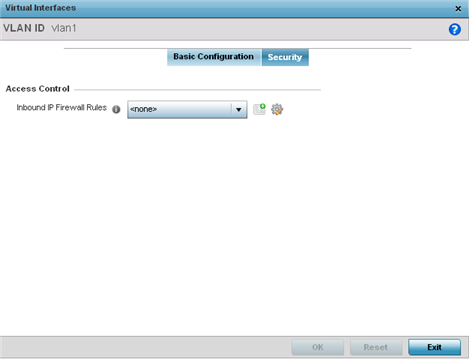
Use the Inbound IP Firewall Rules platform menu to select the firewall rule configuration to apply to this Virtual Interface.
The firewall inspects and packet traffic to and from connected clients.
If a firewall rule does not exist suiting the data protection needs of this Virtual Interface, select the Create icon to define a new firewall rule configuration or the Edit icon to modify an existing configuration. For more information, see Wireless Firewall.
Use the VPN Crypto Map platform menu to select the Crypto Map configuration to apply to this Virtual Interface.
Crypto Map entries are sets of configuration parameters for encrypting packets that pass through the VPN Tunnel. If a Crypto Map configuration does suit the needs of this Virtual Interface, select the Create icon to define a new Crypto Map configuration or the Edit icon to modify an existing configuration. For more information, see Setting the Profile's VPN Configuration.
Select the OK button located at the bottom right of the screen to save the changes to the Security screen. Select Reset to revert to the last saved configuration.

 Print
this page
Print
this page Email this topic
Email this topic Feedback
Feedback