To add or edit a profile's VPN crypto map settings:
Select the Configuration tab from the Web UI.
Select Profiles from the Configuration tab.
Select Manage Profiles from the Configuration > Profiles menu.
Select Security.
Select VPN.
Select the Crypto Map tab.
If requiring a new crypto map configuration, select the Add button. If updating the configuration of an existing crypto map, select it from amongst those available and select the Edit button.
If adding a new crypto map, assign it a name up to 32 characters in length as a unique identifier. Select the Continue button to proceed to the VPN Crypto Map screen.
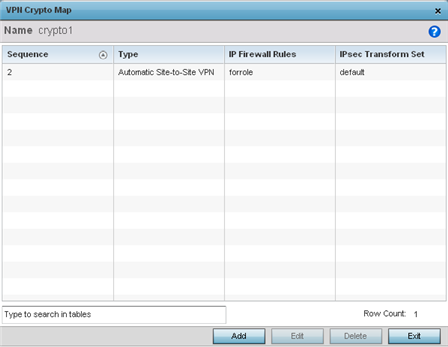
Review the following before determining whether to add or modify a crypto map configuration
|
Sequence |
Each crypto map configuration uses a list of entries based on a sequence number. Specifying multiple sequence numbers within the same crypto map, provides the flexibility to connect to multiple peers from the same interface, based on the sequence number (from 1 - 1,000). |
|
Type |
Displays the site-to-site-manual, site-to-site-auto or remote VPN configuration defined for each listed cyrpto map configuration. |
|
IP Firewall Rules |
Lists the IP firewall rules defined for each displayed crypto map configuration. Each firewall policy contains a unique set of access/deny permissions applied to the VPN tunnel and its peer connection. |
|
IPSec Transform Set |
Displays the transform set (encryption and hash algorithms) applied to each listed crypto map configuration. Thus, each crypto map can be customized with its own data protection and peer authentication schemes. |
If requiring a new crypto map configuration, select the Add button. If updating the configuration of an existing crypto map, select it from amongst those available and select the Edit button.