Client load balancing and be enforced uniquely within controller, service platform or access point managed WLANs. Once a client's radio band is determined, load balancing can be further refined on either the 2.4 or 5GHz band.
To customize WLAN client loads:
Select Configuration > Wireless LANs > Wireless LAN Policy to display a high-level display of the existing WLANs.
Select the Add button to create an additional WLAN or select Edit to modify the properties of an existing WLAN.
Select Client Load Balancing.
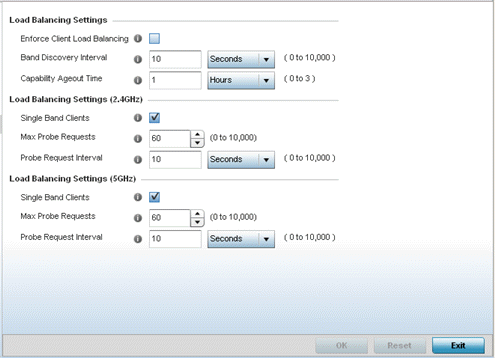
Refer to the Load Balancing Settings section to configure load balancing for the WLAN.
|
Enforce Client Load Balancing |
Select this option to enforce a client load balance distribution on this WLAN's access point radios. <AP6522>, <AP6532>, <AP6562>, <AP8132>, <AP8232> and <AP71XX> models can support 256 clients per access point. <AP6511>and <AP6521> models can support up to 128 clients per access point. Loads are balanced by ignoring association and probe requests. Probe and association requests are not responded to, forcing a client to associate with another access point radio. This setting is enabled by default.. |
|
Band Discovery Interval |
Enter a value (from 0 - 10,000 seconds) to set the interval dedicated to discover a client's radio band capability before its access point radio association. The default setting is 24 seconds. |
|
Capability Ageout Time |
Define a value in either Seconds (0 - 10,000), Minutes (0 -166) or Hours (0 -3) to ageout a client's capabilities from the internal table. The default is 24 seconds. |
Refer to the Load Balancing Settings (2.4GHz) field to refine load balancing for the 2.4 GHz WLAN.
|
Single Band Clients |
Select this option to enable association for single 2.4GHz clients, even if load balancing is available. |
|
Max Probe Requests |
Enter a value from 0 - 10,000 for the maximum number of probe requests for clients using the 2.4GHz frequency. The default value is 60. |
|
Probe Request Interval |
Enter a value in seconds from 0 - 10,000 to configure the interval for client probe requests beyond which it is allowed to associate on the 2.4GHz network. |
Refer to the Load Balancing Settings (5GHz) field to refine load balancing for the 5GHz WLAN.
|
Single Band Clients |
Select this option to enable the association of single 5GHz clients, even if load balancing is available. |
|
Max Probe Requests |
Enter a value from 0 - 10,000 for the maximum number of probe requests for clients using 5GHz. The default value is 60. |
|
Probe Request Interval |
Enter a value in seconds from 0 - 10,000 to configure the interval for client probe requests. When exceeded, clients can associate in 5GHz. |
Select OK when completed to update this WLAN's advanced client support settings. Select Reset to revert the screen back to its last saved configuration.