AP Radio RF Statistics
Use the RF Statistics screen to review access point radio transmit and receive statistics, error rate and RF quality.
To view access point radio RF statistics:
- Select the Statistics menu from the Web UI.
- Expand the System node from the navigation pane (on the left-hand side of the screen). The System node expands to display the RF Domains created within the managed network.
- Expand an RF Domain node, and select one of it's connected access points. The access point's statistics menu displays in the right-hand side of the screen, with the Health tab selected by default.
- Expand the Radios menu.
- Select RF Statistics.The screen displays.
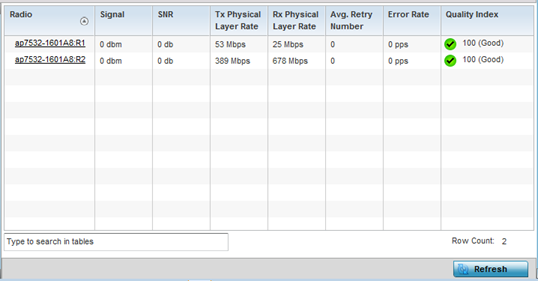 This screen displays the following:
This screen displays the following:Radio Displays the name assigned to the radio as its unique identifier. The name displays in the form of a link that can be selected to launch a detailed screen containing radio throughout data.
Signal Displays the radio's current power level in - dBm.
SNR Displays the SNR (signal to noise ratio) of the radio's associated wireless clients.
Tx Physical Layer Rate Displays the data transmit rate for the radio's physical layer. The rate is displayed in Mbps.
Rx Physical Layer Rate Displays the data receive rate for the radio's physical layer. The rate is displayed in Mbps.
Avg Retry Number Displays the average number of retries per packet. A high number indicates possible network or hardware problems. Assess the error rate in respect to potentially high signal and SNR values to determine whether the error rate coincides with a noisy signal.
Error Rate Displays the total number of received packets which contained errors for the listed radio.
Traffic Index Displays the traffic utilization index of the radio. This is expressed as an integer value. 0 – 20 indicates very low utilization, and 60 and above indicate high utilization.
Quality Index Displays an integer that indicates overall RF performance. The RF quality indices are:- 0 – 50 (poor)
- 50 – 75 (medium)
- 75 – 100 (good)
- Select Refresh to update the screen's statistics counters to their latest values.

