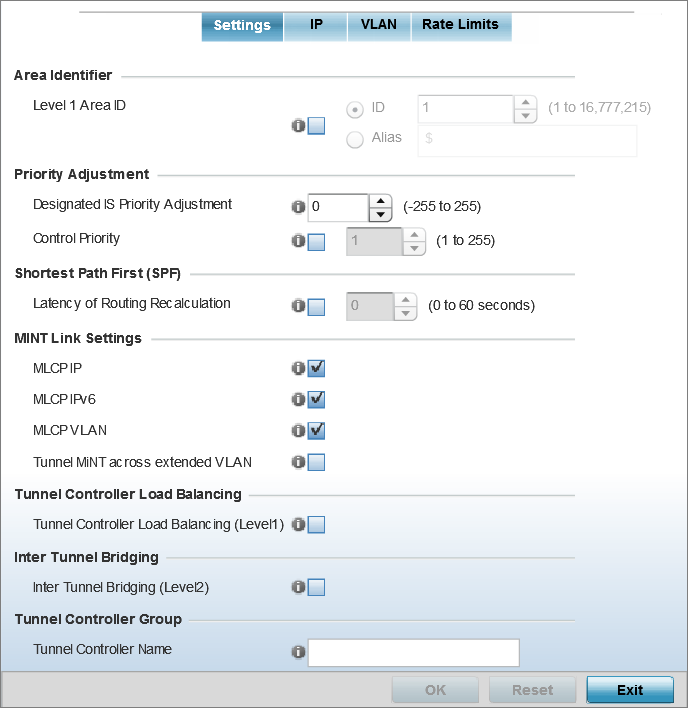Settings Configuration
MiNT provides the means to secure profile communications at the transport layer. Using MiNT, a device can be configured to only communicate with other authorized (MiNT enabled) devices. Keys can also be generated externally using any application (like openssl). These keys must be present on the device managing the domain for key signing to be integrated with the UI. A device needing to communicate with another first negotiates a security context with that device.
The security context contains the transient keys used for encryption and authentication. A secure network requires users to know about certificates and PKI. However, administrators do not need to define security parameters for Access Points to be adopted (secure WISPe being an exception, but that isn‘t a commonly used feature). Also, users can replace any device on the network or move devices around and they continue to work. Default security parameters for MiNT are such that these scenarios continue to function as expected, with minimal user intervention required only when a new network is deployed
To define or override a profile's MiNT configuration: