RF Domain Basic Configuration
An administrator can only edit, rename or replace an access point's RF Domain assignment.
To edit an RF Domain's configuration:
-
On the RF Domain screen, select
the RF Domain by double-clicking on it.
The RF Domain Basic Configurationtab displays by default with the access point's RF Domain activated.
 RF Domain - Basic Configuration Tab
RF Domain - Basic Configuration Tab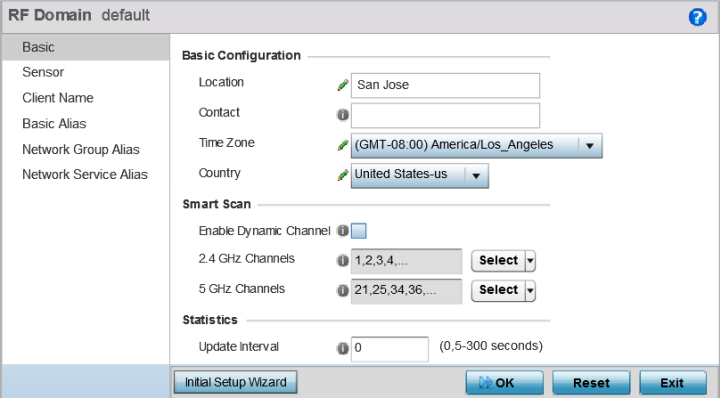
-
Define the following Basic
Configuration values:
Location
Assign the physical location of the RF Domain. This name could be as specific as the floor of a building, or as generic as an entire site. The location defines the physical area where a common set of access point configurations are deployed and managed by the RF Domain policy.
Contact
Provide the name of the contact E-mail (or administrator) assigned to respond to events created by or impacting the RF Domain.
Time Zone
Set the geographic time zone for the RF Domain. The RF Domain can contain unique country codes and time zone information to access points deployed across different states or countries, thus making them ideal for managing device configurations across different geographical deployments.
Country
Define the two-digit country code set for the RF Domain. The country code must be set accurately to avoid the policy‘s illegal operation, as device radios transmit in specific channels unique to the country of operation.
-
Refer to the Smart Scan field
to define the channels for smart scan.
Enable Dynamic Channel
Select this option to enable channel scan.
2.4 GHz Channels
Use the Select drop-down menu to select channels to scan in the 2.4 GHz band. Selected channels are highlighted with a grey-colored background. Unselected channels are highlighted with a white-colored background. Multiple channels can be selected at the same time.
5.0 GHz Channels
Use the Select drop-down menu to select channels to scan in the 5.0 GHz band. Selected channels are highlighted with a grey-colored background. Unselected channels are highlighted with a white-colored background. Multiple channels can be selected at the same time.
-
Refer to the Statistics field
to define how RF Domain statistics are updated.
Update Interval
Set a statistics update interval of 0 or 5-3600 seconds for updates retrieved from the access point. The default value is 0.
- Use the Initial Setup Wizard to configure the device.
-
Select OK to save the
changes to the Basic Configuration.
Click Reset to revert to the last saved configuration.
