AP Detection
The AP Detection screen displays potentially hostile access points, their SSIDs, reporting AP, and so on. Continuously re-validating the credentials of detected devices reduces the possibility of an access point hacking into the network.
To view the AP detection statistics:
- Select the Statistics menu from the Web UI.
- Expand the System node from the navigation pane (on the left-hand side of the screen).
- Expand an RF Domain node, and select one of it's connected access points. The access point's statistics menu displays in the right-hand side of the screen, with the Health tab selected by default.
- Select AP
Detection.The screen displays.
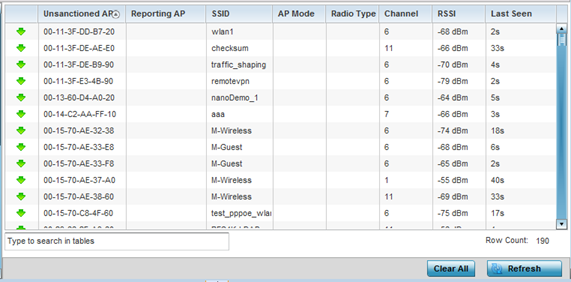 This screen displays the following:
This screen displays the following:Unsanctioned AP Displays the MAC address detected access points that are yet to be authorized for interoperability within the access point managed network.
Reporting AP Displays the hardware encoded MAC address of the radio used by the detecting access point. Select an access point to display configuration and network address information in greater detail.
SSID Displays the WLAN SSID the unsanctioned access point was detected on.
AP Mode Displays the operating mode of the unsanctioned access point.
Radio Type Displays the type of the radio on the unsanctioned access point. The radio can be 802.11b, 802.11bg, 802.1bgn, 802.11a or 802.11an.
Channel Displays the channel the unsanctioned access point is currently transmitting on.
Last Seen Displays the time (in seconds) the unsanctioned access point was last seen on the network.
RSSI Lists a RSSI (relative signal strength indication) for a detected (and perhaps unsanctioned) access point.
-
T
- Select Clear All to clear the screen of its current status and begin a new data collection.
- Select Refresh to update the screen's statistics counters to their latest values.

