AP Device
The Device screen displays basic information about a selected access point. Use this screen to gather version information, boot image utilization and upgrade status. An access point's sensor server capability, power management and system resources can also be administrated from the Device screen.
To view the device statistics:
- Select the Statistics tab from the Web UI.
- Expand the System node from the navigation pane (on the left-hand side of the screen). The System node expands to display RF Domains created within the managed network.
- Expand an RF Domain node, and select one of it's connected access points. The access point's statistics menu displays in the right-hand side of the screen, with the Health tab selected by default.
- Select Device.
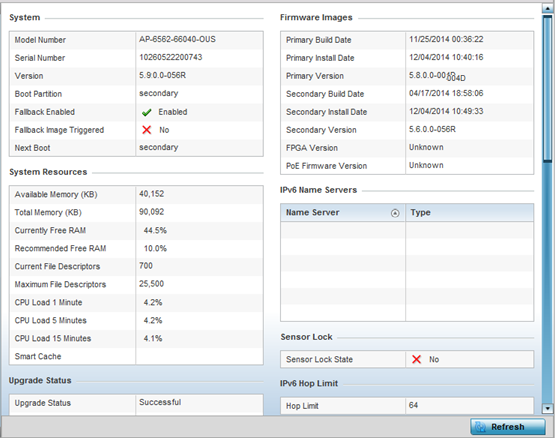 The System field displays the following:
The System field displays the following:Model Number Displays the model of the selected access point to help distinguish its exact SKU and country of operation.
Serial Number Displays the numeric serial number set for the access point.
Version Displays the software (firmware) version on the access point. Use this information to assess whether a firmware upgrade would enhance the access point's support capability.
Boot Partition Displays the boot partition type.
Fallback Enabled Displays whether this option is enabled. This method enables a user to store a known legacy version and a new version in device memory. The user can test the new software, and use an automatic fallback, which loads the old version on the access point if the new version fails.
Fallback Image Triggered Displays whether the fallback image was triggered. The fallback image is an old version of a known and trusted operational firmware image stored in device memory. This allows a user to test a new version of firmware. If the new version fails, you can use the old version to ensure the access point's duty cycle is maintained.
Next Boot Designates this version as the version used the next time the access point is booted.
The System Resources field displays the following:Available Memory (MB) Displays the available memory (in MB) available on the access point.
Total Memory (MB) Displays the access point's total memory.
Currently Free RAM Displays the access point's free RAM space. If its very low, free up some space by closing some processes.
Recommended RAM Displays the recommended RAM required for routine operation.
Current File Description Displays the access point's current file description.
Maximum File Description Displays the access point's maximum file description.
CPU Load 1 Minute Lists this access point's CPU utilization over a 1 minute span.
CPU Load 5 Minutes Lists this access point's CPU utilization over a 5 minute span.
CPU Load 15 Minutes Lists this access point's CPU utilization over a 15 minute span.
The Fan Speed field displays the following:Number Displays the number of fans supported on the listed access point. access point models each have unique fan support.
Speed (Hz) Displays the fan speed in Hz.
The Temperature field displays the following:Number Displays the number of temperature elements (gauges) used by the access point.
Temperature Displays the current temperature (in Celsius) to assess a potential access point overheat condition.
The Kernal Buffers field displays the following:Buffer Size Lists the sequential buffer size.
Current Buffers Displays the current buffers available to the selected access point.
Maximum Buffers Lists the maximum buffers available to the selected access point.
The IP Domain field displays the following:IP Domain Name Displays the name of the IP Domain service used with the selected access point.
IP Domain Lookup state Lists the current state of an IP lookup operation.
The IP Name Servers field displays the following:Name Server Displays the names of the servers designated to provide DNS resources to this access point.
Type Displays the type of server for each server listed.
The Firmware Images field displays the following:Primary Build Date Displays the build date when this access point firmware version was created.
Primary Install Date Displays the date this version was installed.
Primary Version Displays the primary version string.
Secondary Build Date Displays the build date when this version was created.
Secondary Install Date Displays the date this secondary version was installed.
Secondary Version Displays the secondary version string.
FPGA Version Displays whether a FPGA supported firmware load is being utilized.
PoE Firmware Version Displays whether a PoE supported firmware load is being utilized.
The Sensor Lock field displays the following:Sensor Lock Displays whether a lock has been applied to access point sensor capabilities. Keeping an access point from performing sensor support ensures client support is continuously maintained.
The Upgrade Status field displays the following:Upgrade Status Displays the status of the image upgrade.
Upgrade Status Time Displays the time of the image upgrade.
The Power Management field displays the following:Power Management Mode Displays the power mode currently invoked by the selected access point.
Power Management Status Lists the power status of the access point.
Ethernet Power Status Displays the access point's Ethernet power status.
Radio Power Status Displays the power status of the access point's radios. Each access point radio is capable of having a unique, administrator defined, transmit capability.
The IPv6v Hop Limit table displays the following:Hop Limit Lists the maximum number of times IPv6 traffic can hop. The IPv6 header contains a hop limit field that controls the number of hops a datagram can be sent before being discarded (similar to the TTL field in an IPv4 header).
The IPv6 Name Servers field displays the following:Name Server List the IPv6 name server hosting a network service for providing responses to queries against a directory. The IPv6 name server maps a human recognizable identifier to a system‘s internal identifier. This service is performed by the server in response to a network service protocol request. Type Lists the type of IPv6 name server mapping a human readable identifier to system identifier. The IPv6 Delegated Prefixes table displays the following:IPv6 Delegated Prefix In IPv6, prefix delegation is used to assign a network address prefix, configuring the controller or service platform with the prefix. Prefix Name Lists the name assigned to the IPv6 delegated prefix. DHCPv6 Client State Displays the current DHCPv6 client state as impacted by the IPv6 delegated prefix. Interface Name Lists the interface over which IPv6 prefix delegation occurs. T1 timer (seconds) Lists the amount of time in seconds before the DHCP T1 (delay before renew) timer expires. T2 timer (seconds) Lists the amount of time in seconds before the DHCP T2 (delay before rebind) timer expires. Last Refreshed (seconds) Lists the time, in seconds, since IPv6 prefix delegation has been updated. Preferred Lifetime (seconds) Lists is the time in seconds (relative to when the packet is sent) the IPv6 formatted addresses remains in a preferred state on the selected interface. The preferred lifetime must always be less than or equal to the valid lifetime. Valid Lifetime (seconds) Displays the time in seconds (relative to when the packet is sent) the IPv6 formatted address remains in a valid state on the selected interface. The valid lifetime must always be greater than or equal to the preferred lifetime. - Select Refresh to update the statistics counters to their latest values.

