Crash Files
Use Crash Files to assess critical access point failures and malfunctions.
Use crash files to troubleshoot issues specific to the device on which a crash event was generated. These are issues impacting the core (distribution layer). Once reviewed, files can be deleted or transferred for archive. Crash files can be sent to a support team to expedite issues with the reporting device.
To review crash files impacting the access point network:
-
Select
The Crash Files screen displays a list of device MAC addresses impacted by core dumps.
- Select
a device from those displayed in the lower, left-hand, side of the UI. Crash Files screen
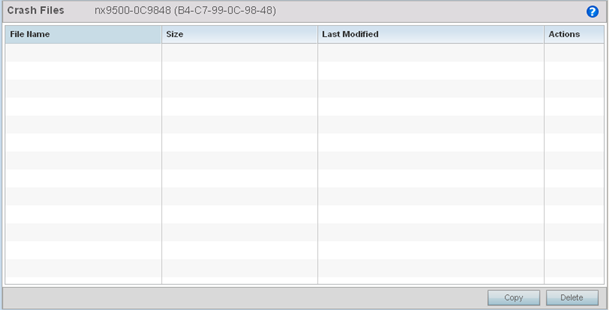
- Refer to the following to review the following for each reported file:
File Name
Displays the name of the file generated when a crash event occurred. This is the file available for copy to an external location for archive and remote administration.
Size
Lists the size of the crash file, as this information is often needed when copying files to an external location.
Last Modified
Displays the time stamp of the most recent update to the file.
Actions
Displays the action taken in direct response to the detected crash event.
-
Select Copy to copy a selected crash file to an external location. Select Delete to remove a selected crash file.

