Basic Configuration
Applying a basic configuration override to a device entails changing (overriding) the device‘s system name, deployment area, building floor and system clock.
When a device is initially deployed, it requires several basic configuration parameters be set and its deployment location defined. Additionally, the number of permitted licenses needs to be accessed to determine whether new devices can be adopted (if in Virtual Controller AP mode).
To override a managed device‘s basic configuration:
-
Go to Configuration →
Devices → Device Overrides.
The Device Overrides screen displays. This screen lists devices within the managed network.
-
Select an access point.
The selected access point's configuration menu displays, with the Basic configuration screen selected by default.
 Device Overrides - Basic Configuration Screen
Device Overrides - Basic Configuration Screen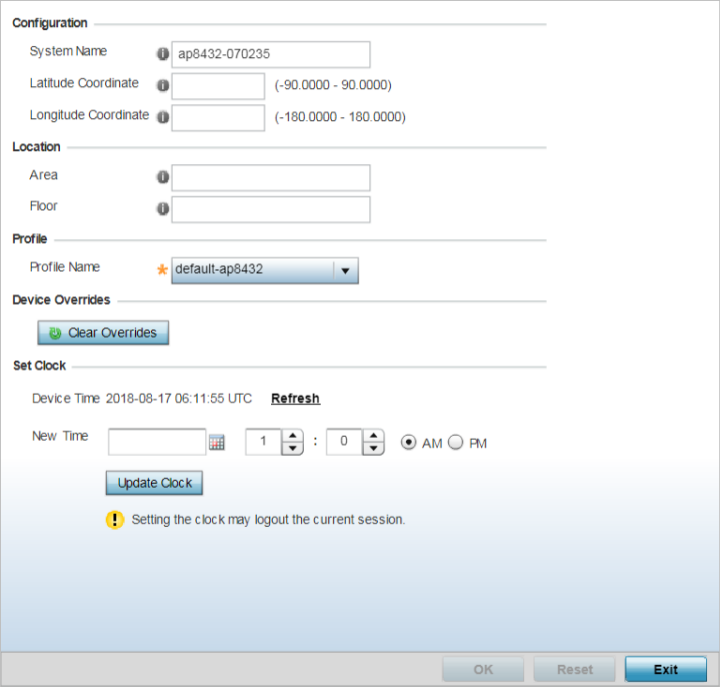
-
In the
Configuration field, set the following settings for the
selected device:
System Name
Provide the selected device a system name up to 64 characters in length. This is the device name that appears within the RF Domain or Profile the access point supports and is identified by.
Latitude Coordinate
Optionally provide the latitude coordinate where the device is located. The valid value for this field is in the range -90.0000 degrees to +90.0000 degrees. When provided, this enables the device to be mapped on the geolocation map.
Longitude Coordinate
Optionally provide the longitude coordinate where the device is located. The valid value for this field is in the range -180.0000 degrees to +180.0000 degrees. When provided, this enables the device to be mapped on the geolocation map.
-
In the
Location field, set the following device deployment
related information:
Area
Assign the access point an Area representative of the location the access point is physically deployed. The name cannot exceed 64 characters. Assigning an area is helpful when grouping access points in profiles, as access points in the same physical deployment location may need to share specific configuration parameters in respect to radio transmission and interference requirements specific to that location.
Floor
Assign the target access point a building Floor name representative of the location the access point was physically deployed. The name cannot exceed 64 characters. Assigning a building floor name is helpful when grouping devices in profiles, as devices on the same physical building floor may need to share specific configuration parameters in respect to radio transmission and interference requirements specific to that location.
- In the Profile field, use the Profile Name drop-down menu to override the profile applied to the device.
-
Refer to the Device Overrides field to assess whether
overrides have been applied to the device‘s configuration.
Use the Clear Overrides button to clear all device overrides and reset the configuration to its default values.
-
In the Set Clock field, update the system time if
needed.
-
Refer to the Device Time parameter to assess the
device‘s current time.
If the device‘s time has not been set, the device time is displayed as unavailable. Select Refresh to update the device‘s system time.
- Use the New Time parameter to set the calendar day, hour and minute. Use the AM and PM radio buttons to refine whether the updated time is for the AM or PM respectively. This time can be synchronized with the use of an external NTP resource.
- Click Update Clock to commit the updated time to the device.
-
Refer to the Device Time parameter to assess the
device‘s current time.
-
Click OK to save the
basic configuration changes.
Click Reset to revert to the last saved configuration.
