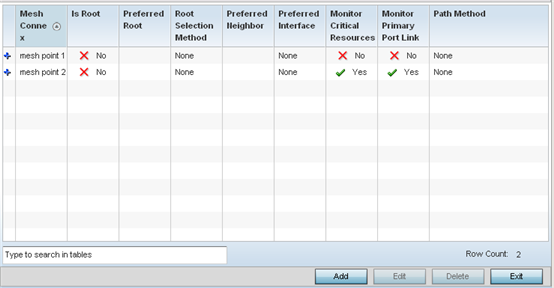Meshpoint Configuration
An access point can be configured to be a part of a meshed network. A mesh network is one where nodes in the network can communicate with each where each node can maintain more than one path to its peers. Mesh networking enables users to access broadband applications anywhere, including moving vehicles, by providing robust, reliable, and redundant connectivity to all the members of the network. When one of the nodes in a mesh network becomes unavailable, the other nodes in the network can still communicate with each other directly or through intermediate nodes.
Mesh point is the name given to a device that is a part of a meshed network.
Use the Mesh Point screen to configure or override the parameters that set how this device behaves as a part of the mesh network.

Note
WiNG 7.X.X does not support MeshConnex on AP3xx, AP4xx, and AP5xx model access points.
WiNG 7.9.1.0 introduces support for Meshpoint configuation with AP3000/X and AP5010.
To set or override a profile's mesh point configuration: