QoS Priority Mapping
-
Select the Priority Mapping
tab.
The Quality of Service (QoS) → Priority Mapping screen displays.
 QoS - Priority Mapping Configuration Screen
QoS - Priority Mapping Configuration Screen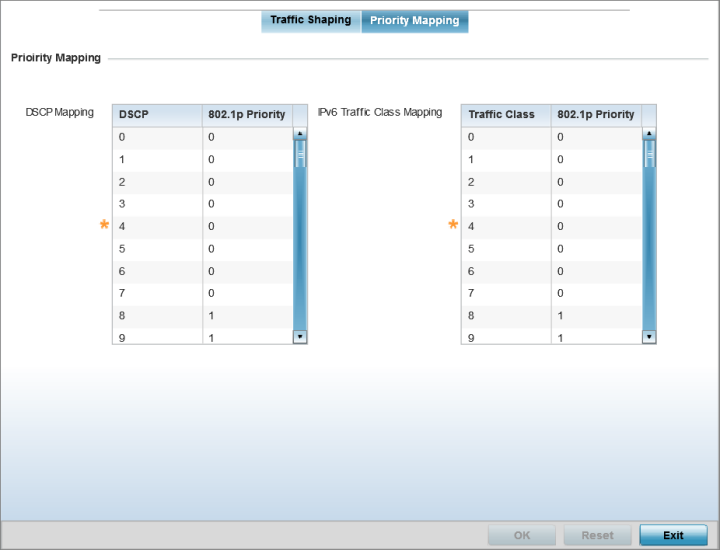
-
In the DSCP Mapping
table, set the following IP DSCP mappings for untagged frames:
DSCP
Lists the DSCP value as a 6-bit parameter in the header of every IP packet used for packet classification.
802.1p Priority
Assign a 802.1p priority as a 3-bit IP precedence value in the Type of Service field of the IP header used to set the priority. The valid values for this field are 0-7. Up to 64 entries are permitted. The priority values are:-
0 – Best Effort
-
1 – Background
-
2 – Spare
-
3 – Excellent Effort
-
4 – Controlled Load
-
5 – Video
-
6 – Voice
-
7 – Network Control
Note:Use the spinner controls within the 802.1p Priority field for each DSCP row to change its priority value.
-
-
In the IPv6 Traffic Class
Mapping table, set or override the following IPv6 DSCP settings
for untagged frames:
Traffic Class
Devices that originate a packet must identify different classes or priorities for IPv6 packets. Devices use the traffic class field in the IPv6 header to set this priority.
802.1p Priority
Assign a 802.1p priority as a 3-bit IPv6 precedence value in the Type of Service field of the IPv6 header used to set the priority. The valid values for this field are 0-7. Up to 64 entries are permitted. The priority values are:-
0 – Best Effort
-
1 – Background
-
2 – Spare
-
3 – Excellent Effort
-
4 – Controlled Load
-
5 – Video
-
6 – Voice
-
7 – Network Control
-
-
Select OK to save the
priority mapping changes.
Select Reset to revert to the last saved configuration.
