Adding and Editing Critical Resources
-
To set or override an existing
critical resource configuration, click Edit.
Click Add to add a new critical resource and connection method.
 Critical Resources Screen - Adding a Critical Resource
Critical Resources Screen - Adding a Critical Resource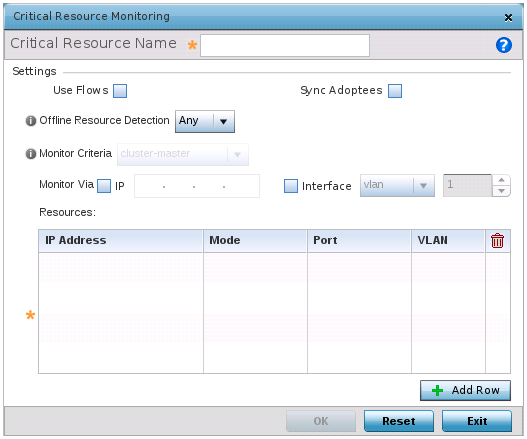
- If you are adding a new critical resource, in the Critical Resource Name field, provide a name up to 32 characters.
-
Select Use Flows so that
the critical resource will monitor using firewall flows for DHCP or DNS instead
of ICMP or ARP packets.
This reduces the amount of traffic on the network. This setting is disabled by default.
-
Select Sync Adoptees to
sync adopted devices to state changes with a resource-state change message
.
This setting is disabled by default.
-
Use the Offline Resource
Detection drop-down menu to define how critical resource event
messages are generated.
Options include Any and All. If you select Any, an event is generated when the state of any single critical resource changes. If you select All, an event is generated when the state of all monitored critical resources change.
-
Use the Monitor Criteria
drop-down menu to select either rf-domain-manager,
cluster-master or All as the resource
for monitoring critical resources by one device and updating the rest of the
devices in a group.
If you select rf-domain-manager, the current rf-domain manager performs resource monitoring, and the rest of the devices do not. The RF-domain-manager updates any state changes to the rest of the devices in the RF Domain.
With the cluster-master option, the cluster master performs resource monitoring and updates the cluster members with state changes.
With a controller-managed RF Domain, set Monitoring Criteria to All because the controller might not know the VLAN bridged locally by the devices in the RF Domain monitoring DHCP.
- In the Monitor Via field, select the IP option to monitor a critical resource directly (within the same subnet) using the provided IP address as a network identifier.
-
In the Monitor Via field,
select the Interface check box to monitor a critical resource using the
critical resource‘s VLAN,
WWAN1 or PPPoE1 interface.
If you select VLAN, use the spinner control to define the destination VLAN ID used as the interface for the critical resource.
-
In the Resources table,
click + Add
Row and define the following parameters:
IP Address
Provide the IP address of the critical resource. This is the address used by the access point to ensure the critical resource is available. Up to four addresses can be defined.
Mode
Set the ping mode used when the availability of a critical resource is validated. The options are:
-
arp-only – Use only the ARP (Address Resolution Protocol) for pinging the critical resource. ARP is used to resolve hardware addresses when only the network layer address is known.
-
arp-and-ping – Use both ARP and ICMP (Internet Control Message Protocol) for pinging the critical resource and sending control messages (for example, device not reachable or requested service not available).
Port
Provide the port on which the critical resource is available. Use the spinner control to set the port number.
VLAN
Using the spinner control, define the VLAN on which the critical resource is available.
-
-
Click OK to save the
critical resource configuration changes.
Click Reset to revert to the last saved configuration.
