AP Captive Portal
A captive portal forces HTTP clients, requesting network access, to use a special Web page for authentication before using the access point provisioned Internet. A captive portal turns a Web browser into a client authenticator. This is done by intercepting packets regardless of the address or port, until the user opens a browser and tries to access the Internet. At that time, the browser is redirected to a Web page.
To view an access point's captive portal statistics:
- Select the Statistics menu from the Web UI.
- Expand the System node from the navigation pane (on the left-hand side of the screen). The System node expands to display the RF Domains created within the managed network.
- Expand an RF Domain node, and select one of it's connected access points. The access point's statistics menu displays in the right-hand side of the screen, with the Health tab selected by default.
- Select Captive Portal.The screen displays.
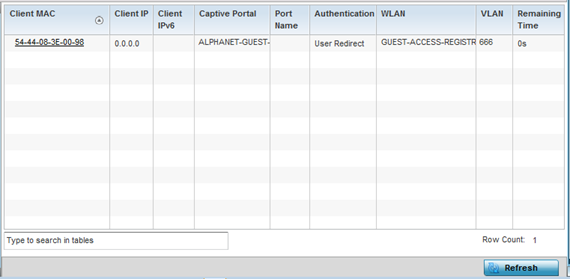 This screen displays the following information:
This screen displays the following information:Client MAC Displays the requesting client's MAC address. The MAC displays as a link that can be selected to display client configuration and network address information in greater detail.
Client IP Displays the requesting client's IPv4 address.
Client IPv6 Displays the requesting client‘s IPv6 formatted IP address. Captive Portal Displays the captive portal name that each listed client is utilizing for guest access to access point resources.
Port Name Lists the access point port name supporting the captive portal connection with the listed client MAC address. Authentication Displays the authentication status of the requesting client.
WLAN Displays the name of the WLAN utilizing the access point managed captive portal.
VLAN Displays the name of the access point VLAN the requesting client uses as virtual interface for captive portal sessions.
Remaining Time Displays the time after which the client is disconnected from the captive portal managed Internet.
- Select Refresh to update the screen's statistics counters to their latest values.

