AP Radio Traffic Statistics
Refer to the Traffic Statistics screen to review access point radio transmit and receive statistics, data rate and dropped packets during both transmit and receive operations.
To view the access point radio traffic statistics:
- Select the Statistics menu from the Web UI.
- Expand the System node from the navigation pane (on the left-hand side of the screen). The System node expands to display the RF Domains created within the managed network.
- Expand an RF Domain node, and select one of it's connected access points. The access point's statistics menu displays in the right-hand side of the screen, with the Health tab selected by default.
- Expand the Radios menu.
- Select Traffic Statistics.The screen displays by default.
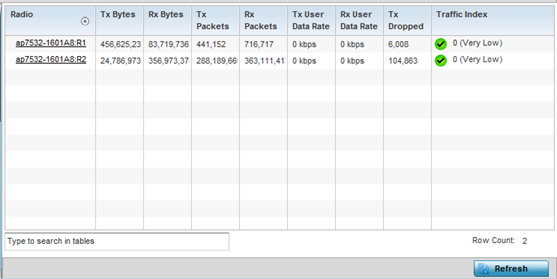 This screen displays the following:
This screen displays the following:Radio Displays the name assigned to the radio as its unique identifier. The name displays in the form of a link that can be selected to launch a detailed screen containing radio throughout data.
Tx Bytes Displays the total number of bytes transmitted by each listed radio. This includes all user data as well as any management overhead data.
Rx Bytes Displays the total number of bytes received by each listed radio. This includes all user data as well as any management overhead data.
Tx Packets Displays the total number of packets transmitted by each listed radio. This includes all user data as well as any management overhead packets.
Rx Packets Displays the total number of packets received by each listed radio. This includes all user data as well as any management overhead packets.
Tx User Data Rate Displays the rate (in kbps) user data is transmitted by each listed radio. This rate only applies to user data and does not include management overhead.
Rx User Data Rate Displays the rate (in kbps) user data is received by the radio. This rate only applies to user data and does not include management overhead.
Tx Dropped Displays the total number of transmitted packets dropped by each listed radio. This includes all user data as well as management overhead packets that were dropped.
Error Rate Displays the total number of received packets which contained errors for the listed radio.
- Select Refresh to update the screen's statistics counters to their latest values.

