Wireless Clients
The Wireless Clients screen displays device information for wireless clients connected to RF Domain member APs. Review this content to determine whether a client should be removed from AP association within the selected RF Domain.
To review a RF Domain's connected wireless clients:
- Select the Statistics menu from the Web UI.
- Expand the System node on the top, left-hand side of the screen.
The System node expands to display the RF Domains created within the managed network.
- Select an RF Domain from the list.
The RF Domain statistics menu displays in the right-hand side of the screen, with the Health tab selected by default.
- Select Wireless Clients from
the RF Domain menu.
The Wireless Clients screen displays.
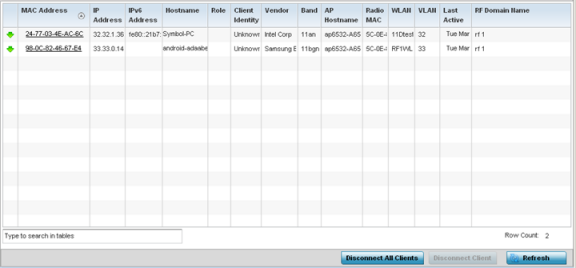
- Refer the following table for Wireless
Clients related information:
MAC Address Displays the hostname (MAC address) of each listed wireless client. This address is hard-coded at the factory and can not be modified. The hostname address displays as a link that you can select to view client configuration and network address information in greater detail. IP Address Displays the current IP address the wireless client is using for a network identifier. IPv6 Address Displays the current IPv6 formatted IP address a listed wireless client is using as a network identifier. IPv6 is the latest revision of the Internet Protocol (IP) designed to replace IPv4. IPv6 addresses are composed of eight groups of four hexadecimal digits separated by colons. Hostname Displays the unique administrator-assigned hostname when the client connection was defined. Role Lists the role assigned to each controller, service platform or AP managed client. Client Identity Lists the client‘s operating system identity (Android, Windows, etc.). Vendor Displays the manufacturer of each listed client as a means of assessing its support capabilities with the WiNG managed wireless infrastructure. Band Lists the 2.4 or 5 GHz radio band the listed client is currently utilizing with its connected access point within the RF Domain.
AP Hostname Displays administrator-assigned hostname of the AP reporting client stats to RF Domain member devices. Radio MAC Displays the hardware-encoded MAC address of the AP radio to which the client is currently connected within the RF Domain. WLAN Displays the name of the WLAN the wireless client is currently using for its AP interoperation within the RF Domain. VLAN Displays the VLAN ID the client‘s connected AP has defined for use as a virtual interface. Last Active Displays the last detected transmit and receive activity for the listed client within the WiNG managed device radio coverage area. RF Domain Name Lists each client's RF Domain membership as defined by its connected access point and associated controller or service platform. - Click Disconnect All Clients to terminate each listed client's connection and RF Domain membership.
- Select a specific client MAC address, and click the Disconnect Client to terminate this client's connection and RF Domain membership.
- Periodically click Refresh button to update the statistics counters to their latest values.

