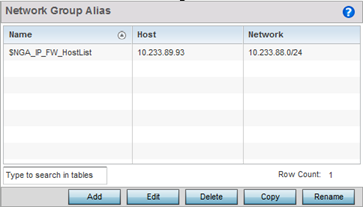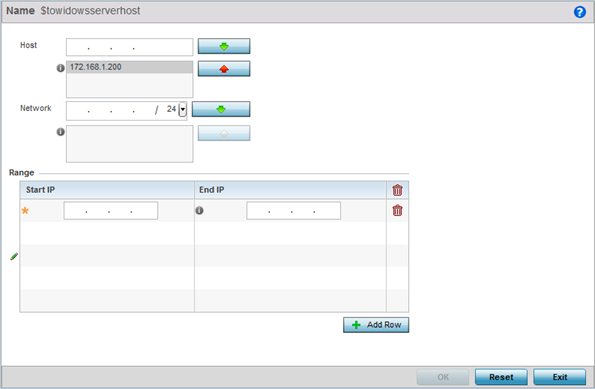Setting a Network Group Alias
A network group alias can contain multiple definitions for a host, network, and IP address range. A maximum of eight (8) Host entries, eight (8) network entries and eight (8) IP addresses range entries can be configured inside a network group alias. A maximum of 32 network group alias entries can be created.
To set a network group alias configuration for an IP firewall: