The following display filter
options are available:
- None
- Select this option to
keep the Network View display as it currently appears, without any
additional color or device interaction adjustments.
- Utilization
- Select this option to
filter based on the percentage of current throughput relative to
maximum throughput. Utilization results include: Red (Bad
Utilization), Orange (Poor Utilization), Yellow (Fair Utilization)
and Green (Good Utilization).
- Quality
- Select this option to
filter based on the overall RF health. RF health is a ratio of
connection rate, retry rates, and error rates. Quality results
include: Red (Bad Quality), Orange (Poor Quality), Yellow (Fair
Quality) and Green (Good Quality).
- Vendor
- Displays the device
manufacturer.
- Band
- Select this option to
filter based on the 2.4 or 5.0 GHz radio band of connected clients.
Results include: Yellow (2.4 GHz radio band) and Blue (5.0 GHz radio
band). Selecting band is a good way to determine whether 2.4 and 5.0
GHz radios are optimally deployed in respect to the access point
client loads on both bands.
- Channel
- Use this drop-down
menu to filter whether device connections should be displayed in
either the 2.4 or 5.0 GHz band.
- Search
- Enter search criteria
in the provided text field and select the Update button to isolate
located variables in blue within the Network View display.
 Network View - Display Options
Network View - Display Options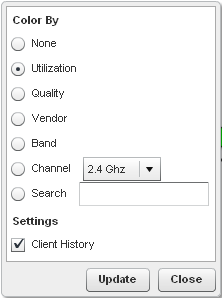 The following display filter options are available:
The following display filter options are available: