Radio Settings
Use the Radio Settings screen to apply QoS, ACL, operational mode, WLAN attributes and sensor configuration settings to the radio.
To edit an access point's radio settings:
- Select the radio,
then select Edit.
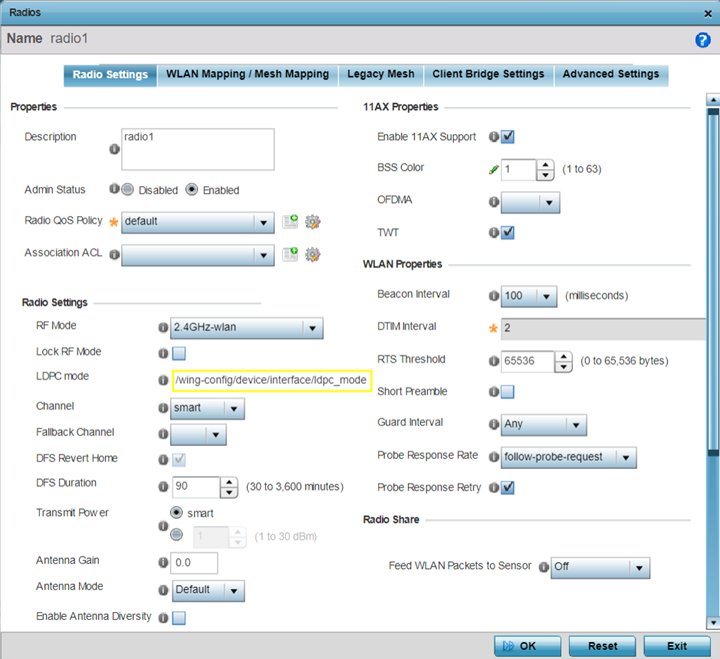
The Radio Settings tab displays by default.
-
Define the following radio configuration parameters from within the Properties field:
Description Provide or edit a description (1 - 64 characters in length) for the radio that helps differentiate it from others with similar configurations.
Admin Status Select the Enabled radio button to define this radio as active to the profile it supports. Select the Disabled radio button to disable this radio configuration within the profile. It can be activated at any future time when needed. The default setting is enabled.
Radio QoS Policy Use the drop-down menu to specify an existing QoS policy to apply to the access point radio in respect to its intended radio traffic. If there's no existing suiting the radio's intended operation, select the Create icon to define a new QoS policy that can be applied to this profile.
Association ACL Use the drop-down menu to specify an existing Association ACL policy to apply to the access point radio. An Association ACL is a policy-based ACL that either prevents or allows wireless clients from connecting to an access point radio. An ACL is a sequential collection of permit and deny conditions that apply to packets. When a packet is received on an interface, its compared against applied ACLs to verify the packet has the required permissions to be forwarded. If a packet does not meet any of the criteria specified in the ACL, the packet is dropped. Select the Create icon to define a new Association ACL that can be applied to this profile.
-
Set the following profile Radio Settings for the selected access point radio:
RF Mode The radio can be configured to provide WLAN service for 2.4 GHz, 5 GHz and 6 GHz enabled clients. You can also set the radio to provide sensor support, scan-ahead support, or function as a client bridge.
Set the mode to either 2.4 GHz WLAN, 5 GHz WLAN or 6 GHz WLAN depending on the radio's intended client support requirement.
Set the mode to Sensor if using the radio for rogue device detection. To set a radio as a detector, disable Sensor support on the other access point radio.
Set the mode to scan-ahead in DFS aware countries to allow a mesh points secondary radio to scan for an alternative channel for backhaul transmission in the event of a radar event on the principal radio. The secondary radio is continually monitoring the alternate channel, which means the principal radio can switch channels and transmit data immediately without waiting for the channel availability check.
Set the mode to bridge to configure the radio as a client bridge. A client bridge enables the access point to connect to a third party access point and bridge frames to it.
The client-bridge is supported only on the following access point models: AP3000/X, AP5010, AP6522, AP6562, AP7522, AP7532, AP7612, AP7632, and AP7662
Note: For AP510 model access points, you can configure 5 GHz WLAN support on both radio 1 and radio 2.Note: The scan-ahead and bridge RF modes are not supported on the AP505i and AP510i model access points.Lock RF Mode
Select the check box to lock Smart RF for this radio. The default setting is disabled.
DFS Revert Home
Select this option to revert to the home channel after a DFS evacuation period.
Channel
Use the drop-down menu to select the channel of operation for the radio. Only a trained installation professional should define the radio channel. Select Smart for the radio to scan non-overlapping channels listening for beacons from other access points. After channels are scanned, the radio selects the channel with the fewest access points. In the case of multiple access points on the same channel, it selects the channel with the lowest average power level. The default value is Smart. Channels with a “w” appended to them are unique to the 40 MHz band. Channels with a “ww” appended to them are 802.11ac specific, and are unique to the 80 MHz band.
Transmit Power
Set the transmit power of the selected access point radio. If using a dual or three radio model access point, each radio should be configured with a unique transmit power in respect to its intended client support function. A setting of 0 defines the radio as using Smart RF to determine its output power. 20 dBm is the default value.
Antenna Gain
Set the antenna between 0.00 - 15.00 dBm. The access point's Power Management Antenna Configuration File (PMACF) automatically configures the access point's radio transmit power based on the antenna type, its antenna gain (provided here) and the deployed country's regulatory domain restrictions. Once provided, the access point calculates the power range. Antenna gain relates the intensity of an antenna in a given direction to the intensity that would be produced ideally by an antenna that radiates equally in all directions (isotropically), and has no losses. Although the gain of an antenna is directly related to its directivity, its gain is a measure that takes into account the efficiency of the antenna as well as its directional capabilities. Only a professional installer should set the antenna gain. The default value is 0.00.
Antenna Mode
Set the number of transmit and receive antennas on the access point. 1x1 is used for transmissions over just the single "A" antenna, 1x3 is used for transmissions over the "A" antenna and all three antennas for receiving. 2x2 is used for transmissions and receipts over two antennas for dual antenna models. 3x3x3 is used for transmissions and receipts over three antennas models.The default setting is dynamic based on the access point model deployed and its transmit power settings.
Enable Antenna Diversity
Select this box to enable antenna diversity on supported antennas. Antenna diversity uses two or more antennas to increase signal quality and strength. This option is disabled by default.
Wireless Client Power
Select this option to specify the transmit power on supported wireless clients. If this is enabled set a client power level between 0 to 20 dBm. This option is disabled by default.
Dynamic Chain Selection
Select this option for the radio to dynamically change the number of transmit chains. This option is enabled by default.
Data Rates
When the RF mode is selected, the Data Rates drop-down menu populates with rate options depending on whether you select the 2.4, 5, or 6 GHz band.
If the radio band is set to Sensor or Detector, the Data Rates drop-down menu is not enabled, as the rates are fixed and not user configurable.
If 2.4 GHz is selected as the radio band, select separate 802.11b, 802.11g and 802.11n rates and define how they are used in combination.
If 5 GHz or 6 GHz is selected as the radio band, select separate 802.11a and 802.11n rates then define how they are used together. When using 802.11n (in either the 2.4 or 5 GHz band), Set a MCS (modulation and coding scheme) in respect to the radio's channel width and guard interval. A MCS defines (based on RF channel conditions) an optimal combination of 8 data rates, bonded channels, multiple spatial streams, different guard intervals and modulation types. Clients can associate as long as they support basic MCS (as well as non-11n basic rates).
If dedicating the radio to either 2.4, 5 Ghz, or 6 GHz support, a Custom Rates option is available to set a modulation and coding scheme (MCS) in respect to the radio's channel width and guard interval. A MCS defines (based on RF channel conditions) an optimal combination of rates, bonded channels, multiple spatial streams, different guard intervals and modulation types. Clients can associate as long as they support basic MCS (as well as non-11n basic rates).
If Basic is selected within the 802.11n Rates field, the MCS0-7 option is auto selected as a Supported rate and that option is greyed out.
If Basic is not selected, any combination of MCS0-7, MCS8-15 and MCS16-23 can be supported, including a case where MCS0-7 and MCS16-23 are selected and not MCS8-15. The MCS0-7 and MCS8-15 options are available to each support access point. However, the MCS16-23 option is only available to AP 8132 model access points and its ability to provide 3x3x3 MIMO support.
Refer to SUPPORTED DATA RATES for details about 802.11an and 802.11ac MCS data rates, with and without short guard intervals (SGI).
Radio Placement Use the drop-down menu to specify whether the radio is located Indoors or Outdoors. The placement should depend on the country of operation and its regulatory domain requirements for radio emissions. The default setting is Indoors.
Max Clients Use the spinner control to set a maximum permissible number of clients to connect with this radio. The available range is between 0 - 256 clients. The default value is 256.
Note: The AP505 and AP510 support a maximum of 250 clients per radio.Rate Selection Method Specify a radio selection method for the radio. The selection methods are: Standard: standard monotonic radio selection method will be used. Opportunistic: sets opportunistic radio link adaptation as the radio selection method. This mode uses opportunistic data rate selection to provide the best throughput.
-
Set the following profile WLAN Properties for the selected access point radio.
Beacon Interval Set the interval between radio beacons in milliseconds (either 50, 100 or 200). A beacon is a packet broadcast by adopted radios to keep the network synchronized. The beacon includes the WLAN service area, radio address, broadcast destination addresses, time stamp and indicators about traffic and delivery such as a DTIM. Increase the DTIM/beacon settings (lengthening the time) to let nodes sleep longer and preserve battery life. Decrease these settings (shortening the time) to support streaming-multicast audio and video applications that are jitter-sensitive. The default value is 100 milliseconds.
DTIM Interval BSSID Set a DTIM Interval to specify a period for DTIM (Delivery Traffic Indication Messages). A DTIM is periodically included in a beacon frame transmitted from adopted radios. The DTIM period determines how often the beacon contains a DTIM, for example, 1 DTIM for every 10 beacons. The DTIM indicates broadcast and multicast frames (buffered at the access point) are soon to arrive. These are simple data frames that require no acknowledgment, so nodes sometimes miss them. Increase the DTIM/ beacon settings (lengthening the time) to let nodes sleep longer and preserve their battery life. Decrease these settings (shortening the time) to support streaming multicast audio and video applications that are jitter-sensitive.
RTS Threshold Specify a RTS (Request To Send) threshold (between 1 - 2,347 bytes) for use by the WLAN's adopted access point radios. RTS is a transmitting station's signal that requests a CTS (Clear To Send) response from a receiving client. This RTS/CTS procedure clears the air where clients are contending for transmission time. Benefits include fewer data collisions and better communication with nodes that are hard to find (or hidden) because of other active nodes in the transmission path.
Control RTS/CTS by setting an RTS threshold. This setting initiates an RTS/CTS exchange for data frames larger than the threshold, and sends (without RTS/CTS) any data frames smaller than the threshold.
Consider the trade-offs when setting an appropriate RTS threshold for the WLAN's access point radios. A lower RTS threshold causes more frequent RTS/CTS exchanges. This consumes more bandwidth because of additional latency (RTS/CTS exchanges) before transmissions can commence. A disadvantage is the reduction in data-frame throughput. An advantage is quicker system recovery from electromagnetic interference and data collisions. Environments with more wireless traffic and contention for transmission make the best use of a lower RTS threshold.
A higher RTS threshold minimizes RTS/CTS exchanges, consuming less bandwidth for data transmissions. A disadvantage is less help to nodes that encounter interference and collisions. An advantage is faster data-frame throughput. Environments with less wireless traffic and contention for transmission make the best use of a higher RTS threshold.
Short Preamble If using an 802.11bg radio, select this checkbox for the radio to transmit using a short preamble. Short preambles improve throughput. However, some devices (SpectraLink/Polycomm phones) require long preambles. The default value is disabled.
Guard Interval Use the drop-down menu to specify a Long or Any guard interval. The guard interval is the space between the packets being transmitted. The guard interval is there to eliminate ISI (inter-symbol interference). ISI occurs when echoes or reflections from one transmission interfere with another. Adding time between transmissions allows echo's and reflections to settle before the next packet is transmitted. A shorter guard interval results in a shorter times which reduces overhead and increases data rates by up to 10%.The default value is Long.
Probe Response Rate Use the drop-down menu to specify the data transmission rate used for the transmission of probe responses. Options include, highest-basic, lowest-basic and follow-probe-request (default setting).
Probe Response Retry Select the check box to retry probe responses if they are not acknowledged by the target wireless client. The default value is enabled.
-
Select a mode from the Feed WLAN Packets to Sensor check box in the Radio Share section to enable this feature.
Select either Inline or Promiscuous mode to allow the packets the radio is switching to also be used by the WIPS analysis module. This feature can be enabled in two modes: an inline mode where the wips sensor receives the packets from the radios with radio operating in normal mode. A promiscuous mode where the radio is configured to a mode where it receives all packets on the channel whether the destination address is the radio or not, and the wips module can analyze them.
Supported Data Rates
802.11n MCS rates are defined as follows for MCS 1-3 streams, both with and without SGI:
MCS-1Stream Index
Number of Streams
20 MHz No SGI
20 MHz With SGI
40 MHz No SGI
40 MHz With SGI
0
1
6.5
7.2
13.5
15
1
1
13
14.4
27
30
2
1
19.5
21.7
40.5
45
3
1
26
28.9
54
60
4
1
39
43.4
81
90
5
1
52
57.8
108
120
6
1
58.5
65
121.5
135
7
1
65
72.2
135
150
MCS-2Stream Index
Number of Streams
20 MHz No SGI
20 MHz With SGI
40 MHz No SGI
40 MHz With SGI
0
2
13
14.4
27
30
1
2
26
28.9
54
60
2
2
39
43.4
81
90
3
2
52
57.8
108
120
4
2
78
86.7
162
180
5
2
104
115.6
216
240
6
2
117
130
243
270
7
2
130
144.4
270
300
MCS-3Stream Index
Number of Streams
20 MHz No SGI
20 MHz With SGI
40 MHz No SGI
40 MHz With SGI
0
3
19.5
21.7
40.5
45
1
3
39
43.3
81
90
2
3
58.5
65
121.5
135
3
3
78
86.7
162
180
4
3
117
130.7
243
270
5
3
156
173.3
324
360
6
3
175.5
195
364.5
405
7
3
195
216.7
405
450
802.11ac MCS rates (theoretical throughput for single spatial streams) are defined as follows, both with and without SGI:
MCS Index
20 MHz No SGI
20 MHz With SGI
40 MHz No SGI
40 MHz With SGI
80 MHz No SGI
80 MHz With SGI
0
6.5
7.2
13.5
15
29.3
32.5
1
13
14.4
27
30
58.5
65
2
19.5
21.7
40.5
45
87.8
97.5
3
26
28.9
54
60
117
130
4
39
43.3
81
90
175.5
195
5
52
57.8
108
120
234
260
6
58.5
65
121.5
135
263.3
292.5
7
65
72.2
135
150
292.5
325
8
78
86.7
162
180
351
390
9
N/A
N/A
180
200
390
433.3
-
Select OK to save the changes made within the screen. Select Reset to revert to the last saved configuration.
| Option 1 | Radio 1: | Set to 2.4 GHz WLAN, Channels 1 - 11 in the 20 MHz /40 MHz bandwidths | |
| Radio 2: | Set to 5 GHz WLAN, Channels 36 - 165 in the 20 MHz /40 MHz /80 MHz /160 MHz bandwidths | ||
| Option 2 | Radio 1: | Set to Sensor | |
| Radio 2: | Set to 5 GHz WLAN, Channels 36 - 165 in the 20 MHz /40 MHz /80 MHz /160 MHz bandwidths | ||
| Option 3 | Radio 1: | Set to 5 GHz, Channels 36 - 64 in the 20 MHz /40 MHz /80 MHz /160 MHz bandwidths | |
| Radio 2: | Set to 5 GHz, Channels 100 - 165 in the 20 MHz /40 MHz /80 MHz /160 MHz bandwidths | ||
| Option 1 | Radio 1: | Set to 2.4 GHz WLAN, Channels 1 - 11 in the 20 MHz /40 MHz bandwidths | |
| Radio 2: | Set to 5 GHz WLAN, Channels 36 - 165 in the 20 MHz /40 MHz /80 MHz /160 MHz | ||
| Option 2 | Radio 1: | Set to Sensor. | |
| Radio 2: | Set to Sensor. | ||

