AP Wireless LANs
The Wireless LANs screen displays an access point WLAN utilization. This screen displays access point WLAN assignments, SSIDs, traffic utilization, WLAN radio utilization and transmit and receive statistics.
To review a selected access point's WLAN statistics:
- Select the Statistics menu from the Web UI.
- Expand the System node from the navigation pane (on the left-hand side of the screen).
- Expand an RF Domain node, and select one of it's connected access points. The access point's statistics menu displays in the right-hand side of the screen, with the Health tab selected by default.
- Select Wireless LANs.The screen displays.
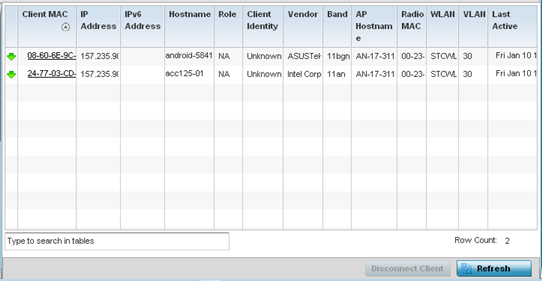 This screen displays the following:
This screen displays the following:WLAN Name Displays the name of the WLAN the access point is currently using for client support and QoS configuration segregation (voice versus data etc.).
SSID Displays each listed WLAN's SSID.
Traffic Index Displays the traffic utilization index, which measures how efficiently the WLAN's traffic medium is used. It's defined as the percentage of current throughput relative to maximum possible throughput. Low indexes may require administration to assess why there's an excess of missed packets.
Traffic indices are:- 0 – 20 (very low utilization)
- 20 – 40 (low utilization)
- 40 – 60 (moderate utilization)
- 60 and above (high utilization)
Radio Count Displays the cumulative number of peer access point radios deployed within each listed WLAN.
Tx Bytes Displays the total number of transmitted bytes on each listed WLAN.
Tx User Data Rate Displays the user data rate in kbps for each listed WLAN.
Rx Bytes Displays the total number of packets (in bytes) received on each listed WLAN.
Rx User Data Rate Displays the received user data rate on each listed WLAN.
- Select an WLAN then Disassociate All Clients to terminate each client connection within that WLAN.
- Select Refresh to update the screen's statistics counters to their latest values.

